STM32 microcontrollers are powerful tools in building smart devices. Making communication and debugging simpler is vital for these projects, and one way to achieve this is by using the UART interface. In this blog post, we’ll guide you through the process of using printf and scanf on STM32 platform through UART, making sharing information between the microcontroller and a computer easier.
Setting Up UART for Printf and Scanf:
In practical terms, directly connecting the STM32 to a PC isn’t possible. We use a middleman device, like the ST-Link debugger and programmer. The STM32 connects to the ST-Link via the UART bus. The ST-Link acts as a translator, converting UART data to a USB format, which is then sent to the PC through the USB bus. You can use terminal programs like Tera Term or PuTTY to read this data on the PC.
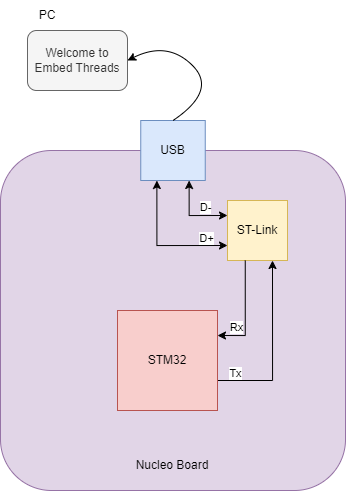
Writing the code for Printf and Scanf
Initialize UART:
Start by setting up the UART peripheral on your STM32 microcontroller. This involves configuring GPIO pins, specifying the baud rate, and setting data format parameters.
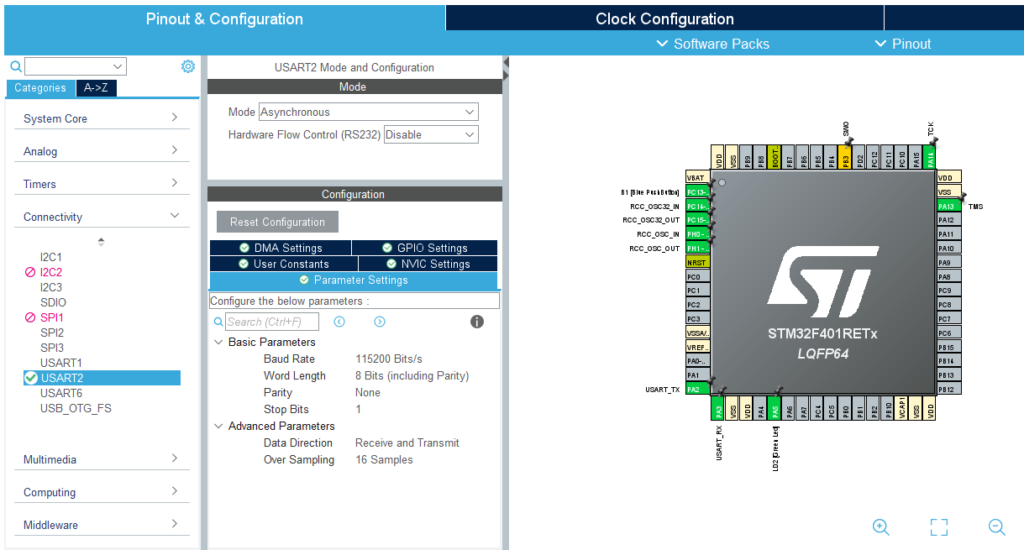
Override _write and _read Functions
Understanding how printf works is crucial. The printf function is implemented within the C library, and at the end of its function chain, it calls another function: the _write() function. In microcontrollers, this function needs to be implemented manually. The standard implementation is as follows:
__attribute__((weak)) int _read(int file, char *ptr, int len)
{
int DataIdx;
for (DataIdx = 0; DataIdx < len; DataIdx++)
{
*ptr++ = __io_getchar();
}
return len;
}
__attribute__((weak)) int _write(int file, char *ptr, int len)
{
int DataIdx;
for (DataIdx = 0; DataIdx < len; DataIdx++)
{
__io_putchar(*ptr++);
}
return len;
}This function accepts a character buffer and invokes another function for each character, in this case, __io_putchar.
Connect Printf and Scanf to UART
Assuming your microcontroller has a UART module, modify the __io_putchar function to send characters via UART and the __io_getchar function to receive characters. You can link __io_putchar to HAL_UART_Transmit and __io_getchar to HAL_UART_Receive as follows:
#define PUTCHAR_PROTOTYPE int __io_putchar(int ch)
#define GETCHAR_PROTOTYPE int __io_getchar(void)
PUTCHAR_PROTOTYPE {
HAL_UART_Transmit(&huart2, (uint8_t *)&ch, 1, HAL_MAX_DELAY);
return ch;
}
GETCHAR_PROTOTYPE {
uint8_t ch = 0;
__HAL_UART_CLEAR_OREFLAG(&huart2);
HAL_UART_Receive(&huart2, (uint8_t *)&ch, 1, HAL_MAX_DELAY);
return ch;
}
Note:
Important Tips for STM32CubeIDE Users:
- Buffering Issue with
scanf(): If you’re using STM32CubeIDE, be mindful of a potential snag related to the defaultsyscalls.cfile. This could lead to unexpected problems when employingscanf()with internal buffering of the input stream. To avoid such glitches, include the following line of code at the start of yourmain()function:setvbuf(stdin, NULL, _IONBF, 0);This ensures that there’s no buffering for user input, promoting smoother functionality, especially withscanf().

- Float Formatting Support: In case you encounter issues with float formatting, check your MCU Settings in “Project Properties > C/C++ Build > Settings > Tool Settings.” Alternatively, you can manually add
-u _scanf_floatto the linker flags. This adjustment addresses problems related to float formatting support.
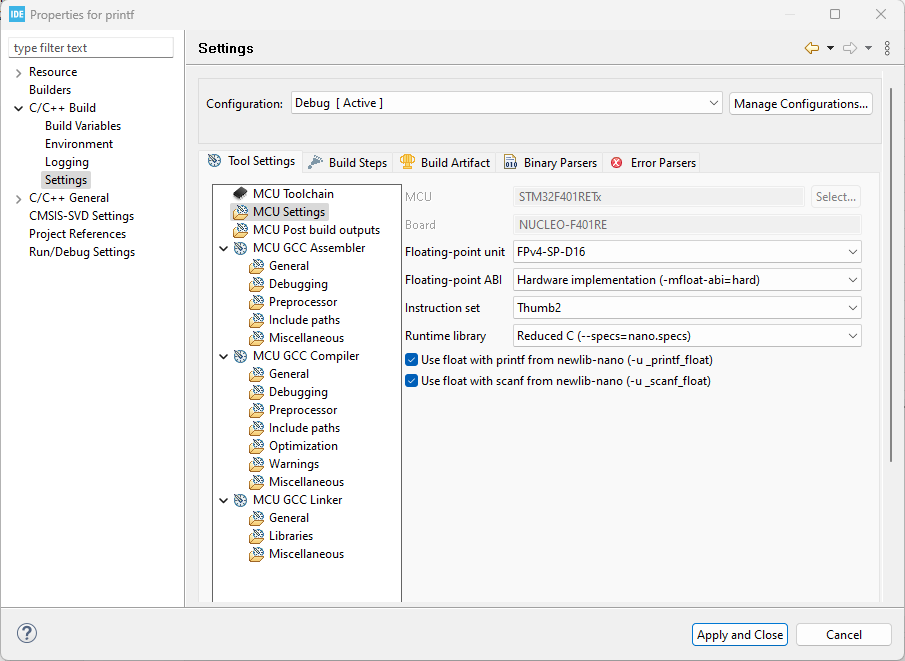
These simple tweaks can enhance the stability and performance of your STM32 project in STM32CubeIDE.
Test with Printf and Scanf:
Now, you can use printf to send messages and scanf to receive input through UART. Here’s a simple example:
#include "main.h"
#include <stdio.h>
#define PUTCHAR_PROTOTYPE int __io_putchar(int ch)
#define GETCHAR_PROTOTYPE int __io_getchar(void)
UART_HandleTypeDef huart2;
PUTCHAR_PROTOTYPE
{
HAL_UART_Transmit(&huart2, (uint8_t *)&ch, 1, HAL_MAX_DELAY);
return ch;
}
GETCHAR_PROTOTYPE
{
uint8_t ch = 0;
__HAL_UART_CLEAR_OREFLAG(&huart2);
HAL_UART_Receive(&huart2, (uint8_t *)&ch, 1, HAL_MAX_DELAY);
return ch;
}
void SystemClock_Config(void);
static void MX_GPIO_Init(void);
static void MX_USART2_UART_Init(void);
int main(void)
{
setvbuf(stdin, NULL, _IONBF, 0);
HAL_Init();
SystemClock_Config();
MX_GPIO_Init();
MX_USART2_UART_Init();
// Integer types
int integerVar;
short shortVar;
long longVar;
// Floating-point types
float floatVar;
double doubleVar;
// Character type
char charVar;
// String (character array)
char stringVar[50]; // Adjust the size according to your needs
// Getting user input for integer types
printf("Enter an integer: ");
scanf("%d", &integerVar);
printf("\r\nEnter a short integer: ");
scanf("%hd", &shortVar);
printf("\r\nEnter a long integer: ");
scanf("%ld", &longVar);
// Getting user input for floating-point types
printf("\r\nEnter a float: ");
scanf("%f", &floatVar);
printf("\r\nEnter a double: ");
scanf("%lf", &doubleVar);
// Getting user input for character type
printf("\r\nEnter a character: ");
scanf(" %c", &charVar); // Note the space before %c to consume any previous newline character
// Getting user input for a string
printf("\r\nEnter a string: ");
scanf("%s", stringVar); // Note: %s stops reading at the first whitespace character
// Displaying user-input values
printf("\nYou entered:\n");
printf("Integer Variable: %d\n", integerVar);
printf("Short Variable: %hd\n", shortVar);
printf("Long Variable: %ld\n", longVar);
printf("Float Variable: %f\n", floatVar);
printf("Double Variable: %lf\n", doubleVar);
printf("Character Variable: %c\n", charVar);
printf("String Variable: %s\n", stringVar);
while (1)
{
// Add your application code here.
}
}
void SystemClock_Config(void)
{
RCC_OscInitTypeDef RCC_OscInitStruct = {0};
RCC_ClkInitTypeDef RCC_ClkInitStruct = {0};
__HAL_RCC_PWR_CLK_ENABLE();
__HAL_PWR_VOLTAGESCALING_CONFIG(PWR_REGULATOR_VOLTAGE_SCALE2);
RCC_OscInitStruct.OscillatorType = RCC_OSCILLATORTYPE_HSI;
RCC_OscInitStruct.HSIState = RCC_HSI_ON;
RCC_OscInitStruct.HSICalibrationValue = RCC_HSICALIBRATION_DEFAULT;
RCC_OscInitStruct.PLL.PLLState = RCC_PLL_ON;
RCC_OscInitStruct.PLL.PLLSource = RCC_PLLSOURCE_HSI;
RCC_OscInitStruct.PLL.PLLM = 16;
RCC_OscInitStruct.PLL.PLLN = 336;
RCC_OscInitStruct.PLL.PLLP = RCC_PLLP_DIV4;
RCC_OscInitStruct.PLL.PLLQ = 7;
if (HAL_RCC_OscConfig(&RCC_OscInitStruct) != HAL_OK)
{
Error_Handler();
}
RCC_ClkInitStruct.ClockType = RCC_CLOCKTYPE_HCLK | RCC_CLOCKTYPE_SYSCLK | RCC_CLOCKTYPE_PCLK1 | RCC_CLOCKTYPE_PCLK2;
RCC_ClkInitStruct.SYSCLKSource = RCC_SYSCLKSOURCE_PLLCLK;
RCC_ClkInitStruct.AHBCLKDivider = RCC_SYSCLK_DIV1;
RCC_ClkInitStruct.APB1CLKDivider = RCC_HCLK_DIV2;
RCC_ClkInitStruct.APB2CLKDivider = RCC_HCLK_DIV1;
if (HAL_RCC_ClockConfig(&RCC_ClkInitStruct, FLASH_LATENCY_2) != HAL_OK)
{
Error_Handler();
}
}
static void MX_USART2_UART_Init(void)
{
huart2.Instance = USART2;
huart2.Init.BaudRate = 115200;
huart2.Init.WordLength = UART_WORDLENGTH_8B;
huart2.Init.StopBits = UART_STOPBITS_1;
huart2.Init.Parity = UART_PARITY_NONE;
huart2.Init.Mode = UART_MODE_TX_RX;
huart2.Init.HwFlowCtl = UART_HWCONTROL_NONE;
huart2.Init.OverSampling = UART_OVERSAMPLING_16;
if (HAL_UART_Init(&huart2) != HAL_OK)
{
Error_Handler();
}
}
static void MX_GPIO_Init(void)
{
GPIO_InitTypeDef GPIO_InitStruct = {0};
__HAL_RCC_GPIOC_CLK_ENABLE();
__HAL_RCC_GPIOH_CLK_ENABLE();
__HAL_RCC_GPIOA_CLK_ENABLE();
__HAL_RCC_GPIOB_CLK_ENABLE();
GPIO_InitStruct.Pin = B1_Pin;
GPIO_InitStruct.Mode = GPIO_MODE_IT_FALLING;
GPIO_InitStruct.Pull = GPIO_NOPULL;
HAL_GPIO_Init(B1_GPIO_Port, &GPIO_InitStruct);
GPIO_InitStruct.Pin = LD2_Pin;
GPIO_InitStruct.Mode = GPIO_MODE_OUTPUT_PP;
GPIO_InitStruct.Pull = GPIO_NOPULL;
GPIO_InitStruct.Speed = GPIO_SPEED_FREQ_LOW;
HAL_GPIO_Init(LD2_GPIO_Port, &GPIO_InitStruct);
}
void Error_Handler(void)
{
__disable_irq();
while (1)
{
}
}
void assert_failed(uint8_t *file, uint32_t line)
{
// User can add his own implementation to report the file name and line number
printf("Wrong parameters value: file %s on line %d\r\n", file, line);
}
Output
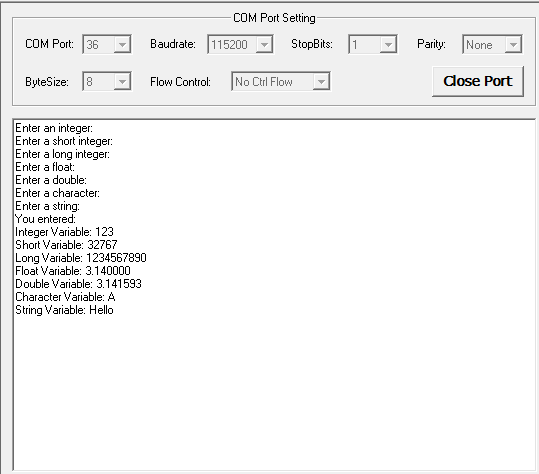
Conclusion
By following these steps, you can easily implement printf and scanf on the STM32 platform using UART. This facilitates communication and debugging, enhancing your development experience with STM32 microcontrollers.
Additional Resources
Feel free to adapt the code snippets and principles discussed here to suit your project needs. Happy coding with STM32!!!
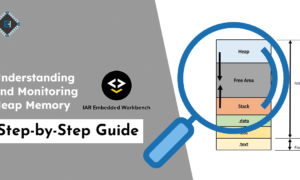

online pokies paypal
References:
volunteeri.com
In light of the platform’s newfound popularity and use during lockdowns,
Roblox introduced a new “Party Place” system, which
were specific spaces that players could use to arrange meetups
and events, such as virtual concerts. The most popular game on the
platform around this time was the role-playing game Adopt Me!
Additionally, the average number of daily active players
in 2020 had increased by 85% compared to 2019.
It was created by David Baszucki and Erik Cassel in 2004,
and released to the public in 2006. The iOS version of Roblox passed $1 billion of lifetime revenue in November 2019, $1.5 billion in June 2020,
and $2 billion in October 2020, making it the iOS app with the second-highest revenue.
Later that year in August, Indonesia requested that Roblox
strengthen its chat filters to remove harmful content and enhance child safety,
warning that failure to comply could result in a ban. Kuwait briefly banned the
game from August to October 2025, with the country lifting the ban after Roblox agreed to implement a set of new safety and content restrictions requested by Kuwaiti
authorities. As a response, Roblox hid advertisements from users under the age of 13 starting in March 2023.
In May 2015, Roblox released an update that adjusted its physics engine to be more smooth and realistic,
rather than being oriented around blocks. Among these new features
was the Developer Exchange program, which initially only
allowed payouts of up to $500. Its profits also continued to increase, with the platform’s
profit that year up 75% from 2010; in June 2011, the company held
a fundraiser that raised over $4 million.
References:
https://blackcoin.co/players-club-vip-casino/
Shapez is an open source base building game on Steam inspired by factorio!
Run Windows software and games on Linux Pterodactyl® is a free, open-source game server management panel built with PHP,
React, and Go. 🎮 📝 A list of Game Development resources to
make magic happen.
Enjoy playing and exploring these classic games with Python! This project
contains implementations of classic games in Python, using Pygame for an interactive and fun experience.
It does so viaa GUI interface, allowing users to download
items in bulk and keeping things up-to-date.
A debrid service will convert premium / slow file host links into faster
download links, just for you. Please note, none of these sites provide downloads,
only information on Scene/P2P releases.
References:
https://blackcoin.co/allslots-casino-poker-no-deposit-bonus/
Yes, DraftKings often offers casino rocket bonuses for new
and existing players. When you step into rocket game gambling,
it’s a completely different vibe from other online casino games.
If you’re diving into rocket play online casino, knowing how to make the most of casino rocket bonuses and managing
your bankroll is just as important as timing your exit from the rocket.
This rocket casino game blends fast-paced gameplay with real money betting,
offering something fresh compared to traditional slots and table games.
If you’ve been exploring online casino games, you’ve
probably noticed a new favorite among players, the DraftKings Rocket game.
While there is no dedicated mobile app, the mobile-optimized website offers a seamless experience across various devices, ensuring that players can enjoy their
favorite games anytime, anywhere. The homepage clearly displays categories like slots, table
games, and live casino options, so you can quickly jump into
the action. The high-quality gaming experience and dedication to player
satisfaction make RocketPlay a preferred choice for many players at
Aussie online casinos.
References:
https://blackcoin.co/best-big-time-gaming-casinos/
We conduct our business with integrity, respecting different cultures and the dignity and
rights of individuals.Read more at 160,000 employees in over 90 countries work passionately to deliver great customer experiences and high-quality services.
EMIS company profiles are part of a larger information service which combines company,
industry and country data and analysis for over 145 emerging markets.
They design their infrastructure, both physical and digital, to support high service
levels and efficient workflows. DSV has a workforce of 75,000
employees who are dedicated to delivering excellent customer experiences and high-quality services.
DSV Hava Ve Deniz Tasimaciligi Anonim Sirketi is a global transport and logistics company located in Istanbul.
Their vision is sustainable growth, where they help customers grow by providing efficient solutions that focus on reliability, environmental impact,
and cost. DSV takes advantage of technology and digitalization to optimize customers’ supply chains
and support efficient workflows for their employees.
They conduct their business with integrity, respecting different
cultures and the rights of individuals, while also reducing their environmental
footprint.
References:
https://blackcoin.co/australian-no-deposit-bonus-codes/
Nachfolgend finden Sie eine Rangliste mit den beliebtesten und besten Slots für deustche Spieler, die Sie unbedingt ausprobieren sollten. Entdecken Sie die besten Online-Slots aus verschiedensten Genres
– kuratiert aus dem Portfolio von über 70 Softwarestudios.
Professionelle Supports stehen rund um die Uhr mit
Rat und Tat zur Seite.
Es gibt jedoch einen herausragenden Titel, den wir und unsere treuen Mitglieder und Besucher
gerne spielen. Das Studio ist sofort an der Hochformatanzeige seiner Casinospiele zu erkennen, und da PG für die Zukunft größere und bessere Veröffentlichungen plant, behalten wir den Anbieter fest im Auge.
Wenn Sie auf der Suche nach kontroversen und eher für Erwachsene gedachten kostenlosen Demo-Slots sind,
dann Nolimit City ist der Entwickler für
Sie. Neben ihrem unverwechselbaren Design und Stil,
der in klassische Titel wie Le Pharaoh, sie entwickeln auch Casinospiele, die
weltweit großen Anklang finden.
References:
https://online-spielhallen.de/wazamba-casino-mobile-app-dein-spielvergnugen-fur-unterwegs/
Da euer Konto die ganze Zeit über mit dem Casino
gekoppelt war, müsst ihr eure Bankingdaten nicht exta noch einmal
angeben und ihr müsst euch auch nicht erneut legitimieren. Sobald ihr das Bonusguthaben durchgespielt habt,
könnt ihr eine Gewinnauszahlung beantragen. Der Willkommensbonus
muss allerdings aktiviert werden, ehe man mit dem eingezahlten Echtgeld
einen Einsatz tätigt. Fast alle Online Casinos ohne Verifizierung gewähren ihren neuen Kunden bei der Ersteinzahlung
ein Willkommenangebot.
Spieler aus Deutschland sind hier herzlich willkommen und diese können natürlich gänzlich
ohne die aus heimischen Casinos bekannten Einschränkungen spielen. Ich genieße die
Freiheit, anonym zu spielen, bewahre so meine Daten und kann blitzschnell Einsätze platzieren – ganz ohne lästige Verifizierungsstopps.
Dabei spielen besonders die folgenden Kriterien eine wichtige Rolle.
Doch führt wirklich kein Weg daran vorbei, als deutscher Kunde
im Casino ohne Sperrsystem oder ohne Ausweisprüfung zu spielen?
References:
https://online-spielhallen.de/joo-casino-erfahrungen-ein-umfassender-uberblick/
Neue Deutsche Online Casinos sind häufig mit den neuesten Spieltechnologien ausgestattet und bieten Spielern eine
einzigartige Kombination von Funktionen. Die Online Casino Industrie wächst von Tag zu Tag weiter,
sodass neue Deutsche Online Casinos regelmäßig auf den Markt kommen und neue
Erlebnisse, aufregende Werbeaktionen und modernste Technologie mit modernen Design und exklusiven Spielen bieten. Stellen Sie immer sicher,
dass das von Ihnen ausgewählte Casino die Zahlungsmethode
anbietet, die Ihren Anforderungen entspricht, und überprüfen Sie, ob der Zahlungsdienst weit verbreitet und sicher ist.Durch die Auswahl vertrauenswürdiger Zahlungsmethoden wie
Sichere Lizenzen, namhafte Spieleanbieter und Zahlungsdienstleister
sind gute Anhaltspunkte für eine sichere Online-Spielothek.
Wichtig ist, dass die Anbieter lizenziert
und somit seriös sind. Achte bei der Auswahl darauf,
dass es sich um eine Spielothek oder Online Casino mit gültiger Glücksspiellizenz handelt.
Viele seriöse Anbieter stellen neuen Spielern Bonusgeld oder Freispiele zur
Verfügung – oft schon ab der ersten Einzahlung. Ein fairer Willkommensbonus kann den Einstieg ins Online-Glücksspiel
zusätzlich versüßen.
References:
https://online-spielhallen.de/verde-casino-aktionscode-goverde-bonus-1-200e-220fs/
how many ml of hgh per day
References:
wehrle
steroid cycling
References:
ashkert.am
bodybuilding forum sports
References:
gitea.blubeacon.com
Whether you’re seeking to enhance reminiscence,
concentration, or general psychological readability, these peptides could possibly present valuable assist on your brain well being.
Modified GRF, while exhibiting minimal direct results on motility, seems to help GI function by bettering gut barrier integrity
and mitigating intestinal inflammation. This impact has been primarily studied in animal models of colitis, the place the peptide appeared to host anti-inflammatory properties and potential contributions to the restoration of intestine homeostasis.
At AlphaMD, we provide pharmaceutical-grade Sermorelin therapy, tailored to meet your
unique wants. Our approach combines clinical experience with cutting-edge science to ship
a secure, effective answer for hormonal health.
Sermorelin stimulates your body to make its personal HGH, while injectable HGH bypasses
your pituitary gland completely. This makes Sermorelin safer, extra pure, and simpler to manage for long-term use.
To maximize the benefits and features you will experience, dosage levels
should be constant, as should the timing of the
dosage you’re taking each day. Since the mode of action of each
the peptides appears to be completely different, they might complement one another when introduced collectively and thereby provide a doubtlessly higher progress hormone response.
Ipamorelin has a secondary function which is to reduce
somatostatin which inhibits progress hormone. Both of those medication present virtually the identical advantages for the physique and
often have very gentle to no side effects.
Yes, you can take them collectively; it’s highly really helpful because of the impact peptides
have on their progress. To understand it higher,
let’s focus on a few of the advantages of this combination. When deciding between Ipamorelin or Sermorelin, elements
corresponding to hormone deficiency, cardiovascular well being, and specific wellness objectives must be considered to tailor the remedy to particular person wants.
Deciding On the suitable peptide, whether Ipamorelin or Sermorelin, requires cautious consideration, session with a healthcare provider, and an intensive decision-making process
based on particular person needs. Insert the needle at a 45-degree angle into the subcutaneous
tissue and slowly depress the plunger to deliver the dosage.
CJC-1295 offers a extra sustained and extended improve in progress hormone levels, making it perfect for people looking for constant outcomes over time.
Sermorelin, however, produces shorter bursts of growth hormone release, which may be higher
suited for individuals who prefer a extra pure and gradual
strategy to hormone remedy. Moreover, CJC-1295 is
commonly mixed with Ipamorelin to reinforce growth hormone release, whereas Sermorelin is usually used
on its own.
Its mechanism of motion revolves round mimicking the pure progress hormone-releasing hormone (GHRH) discovered within the physique.
Sermorelin operates as a remarkable catalyst for rejuvenation by mimicking the natural actions of our growth hormone-releasing hormone (GHRH), appearing as one of the progress hormone-releasing peptides
within the process. This ensures a careful balancing of
benefits against the elevated threat of potential opposed results,
and customization of the therapy plan to individual wants and medical histories of HIV-positive
patients if present. It also plays a role in growth hormone replacement remedy,
aiming to restore GH release to optimum levels.
Tesamoreline is a GHRH, so you will note a rise in plasma Development Hormone levels.
Consuming yourself to death for 3-6 months after which starving yourself for 3-6 months is how many people find themselves in an unhealthy “bulk and cut” cycle that can contribute to
muscle dysmorphia and consuming disorders. This part may seen like a repetition of the previous one, however right here I need
to focus on minimizing fat gain while you’re trying to construct
muscle. The GHRP also counteracts the effects of somatostatin, which inhibits HGH secretion generally seen when using a GHRH by itself.
When administered, exogenous peptide supplements bind to receptors on cell membranes.
Before we start, I want to guarantee you may have all
the knowledge you should make knowledgeable decisions about peptides.
The whole ordeal would be extraordinarily expensive
and complicated, not to mention some of the peptide mixtures may not “play nice” with each other.
I’ve lined virtually every single therapeutic peptide in existence worth using for fully
optimized well being.
Since Sermorelin and the ipamorelin peptide have completely different half-lives and mechanisms
of motion, precisely timing their administration to achieve most
synergistic overlap in GH launch requires meticulous control.
Any variability in the purity of the research compounds can introduce errors.
Development hormone is released in a series of spurts or pulses all through the day.
It’s crucial to pay attention to the legal implications, particularly in sports
and competitive arenas where restrictions on certain peptides
may be in place. A few customers went on to say that ipamorelin was
a bit gradual in working, and if stacked with CJC-1295,
it would help them obtain higher outcomes. Due to proven advantages,
shops like Pure Rawz provide stacked products similar to Sermorelin/Ipamorelin (5mg/5mg) and CJC-1295 WITH DAC
2mg IPAMORELIN 2mg GHRP-2 2mg BLEND. If you
start witnessing the modifications in your bodily options,
finish your first cycle on the 60-day mark. You may continue
it for up to 90 days if any main changes aren’t seen in the physique.
Primarily Based on users’ experience, it is advisable
to use ipamorelin a number of hours earlier than bedtime.
Injectable delivery is favored for its capacity to
directly and effectively work together with the body’s techniques.
I would highly advocate using both peptide stack
– especially the second – in combination with
therapeutic testosterone if you are severe about inducing anabolism.
Each stack is backed by clinical analysis, my very own personal
experience, and people of the non-public VIP clients
who pay me to customise peptide stacks. The influence of this drug on progress hormone manufacturing appears to contribute
to a sense of psychological readability. Users frequently report experiencing a sharper and extra organized thought process, decreasing
psychological fog and promoting clearer decision-making.
For these in search of a natural and holistic method to address
sleep-related concerns, the influence of this compound on the goodness of sleeping presents a promising avenue.
It aligns with the broader understanding of the interconnectedness between hormonal steadiness and varied areas of well being.
As individuals discover the possible advantages of Sermorelin, the positive
impacts on the goodness of sleeping stand out
as a useful space of its multifaceted impact on recuperation.
Sermorelin, often paired with CJC-1295 and Ipamorelin, represents a complicated method to optimizing hormonal health and selling general well-being.
By leveraging the science of development hormone-releasing
peptides (GHRPs), this innovative remedy supports pure development hormone (GH) manufacturing, which plays
a critical role in metabolism, vitality, and restoration. Peptides play a important function in muscle
progress by triggering the production of growth hormone,
a key component in muscle repair and improvement. These short chains of amino acids collaborate
with substances like creatine to spice up protein synthesis and
amplify muscle mass. Complementing peptides, amino acids, the basic components
of proteins, provide the essential nutrients for cellular restoration and recuperation, thereby enhancing muscle power
and endurance. During most weight loss efforts, the
body loses both fat and lean muscle mass, which
may gradual metabolism and weaken the body.
It stimulatesthe release of growth hormone and has similar advantages to CJC 1295.
References:
https://git.unitsoft.io
Sermorelin offers effective benefits by enhancing development
hormone launch, as supported by clinical studies and its optimistic impression on total health.
Due to its focused mechanism of action, Ipamorelin has
been studied for potential therapeutic purposes.
It may be useful for circumstances corresponding
to muscle wasting, osteoporosis, and age-related hormonal imbalances.
Its ability to boost muscle mass and reduce fat accumulation also makes it a potential candidate for improving body composition. A peptide stack is the intentional combination of two or
extra peptides, chosen so their actions complement
one another. In preclinical and translational work, ghrelin agonism has demonstrated results on urge for food, gastric motility, and body
weight regulation. Ipamorelin particularly has proven promotility and feeding results in animals and selective
GH launch without the ACTH/cortisol rises famous with
some older peptides.
GH is a fat-burning peptide, however its effects on fat loss depend on a specific region of the peptide.
Rising GH levels alone is not all the time the simplest
method to increase fat loss, as different effects
of GH, like elevated vitality intake, can offset its fat-burning
results. Sermorelin creates extra lasting outcomes over time as a
result of it makes the pituitary gland produce and launch progress hormone in a pure regulated way.
This makes it really good for individuals who need a
steady long run strategy to hormone balance.
The molecule, initially marketed for pediatric use, was withdrawn as a therapeutic entity but gained renewed consideration for its potential in GHRT for aging adults.
Sermorelin operates by binding to specific receptors in the pituitary gland, stimulating the manufacturing
and secretion of endogenous human progress hormone (hGH) 5, 6.
sermorelin / ipamorelin / cjc1295,
a 29-amino acid analog of human development hormone-releasing hormone (GHRH), provides a particular different for Progress Hormone Substitute Remedy (GHRT)
in aging adults. Furthermore, ipamorelin’s specificity for GH launch, akin to progress hormone-releasing hormone (GHRH),
makes it a promising candidate for scientific growth.
It is important to be cognizant of potential unwanted effects which will manifest, together
with headaches, joint discomfort, or fluctuations
in blood sugar levels. On the opposite hand, Sermorelin’s emphasis on selling IGF-1 manufacturing enhances metabolism, boosts
energy ranges, and supports muscle growth, making it popular amongst people looking for these general effects.
HGH peptides naturally improve progress hormone ranges by binding to receptors in the hypothalamus and pituitary
gland. While it is well-known that HGH is essential throughout
childhood for growth, it also performs a task in your power, getting older, and
general well being. Sermorelin works by mimicking the body’s endogenous human progress
hormone-releasing hormone (GHRH). GHRH is a 44-amino acid brain-gut peptide that binds
to the growth hormone-releasing hormone receptor (GHRH-R) and stimulates the pituitary gland to provide and
launch more HGH 4. While sermorelin accommodates simply the primary 29 amino acids of the GHRH protein, its mechanism of action is equivalent.
If you’ve spent any time in the wellness space,
you’ve probably heard the buzz about peptides.
These small chains of amino acids act as cellular messengers, signaling your physique to repair, restore,
and regenerate from the inside out. Consulting with a healthcare provider is
essential to assess your specific health objectives, medical
history, and any underlying conditions which will influence the selection between these peptides.
Alternatively, Ipamorelin drastically raises levels and has a shorter half-life.
The information provided regarding Elite’s compound offerings are for compounded formulations and are NOT an FDA-approved drug label.
The suggested formulations are offered for reference solely and are primarily based on formulations
which have historically been ordered by duly licensed professionals.
By boosting endogenous GH, Sermorelin remedy leads to increased IGF-1 ranges and might
help improve muscle mass and reduce physique fat over time.
Notably, it doesn’t present an exogenous hormone, but quite stimulates your physiology
to supply GH, which is considered a more physiological method
than direct HGH injections. Sermorelin and Ipamorelin are artificial
peptides designed to reinforce progress hormone production by
interacting with the pituitary gland, a small structure in the mind answerable for hormone regulation. Whereas each peptides
aim to boost HGH levels, they operate via distinct mechanisms, offering distinctive advantages
depending on individual health targets. Comparing ipamorelin and sermorelin entails inspecting how every peptide functions, their results on the body, and
their applications in anti-aging, weight reduction, and performance enhancement.
Ipamorelin helps promote fat loss, together with within the abdominal space, by stimulating development hormone release which
boosts fat metabolism. Whereas it isn’t a focused stomach fat burner, its capability to increase development hormone
levels supports overall reduction in body fat.
Ipamorelin is a peptide that acts as a selective Growth Hormone Secretagogue (GHS),
known for its effects on rising body weight and appetite regulation. When administered IV in postoperative sufferers,
ipamorelin was generally nicely tolerated however didn’t persistently speed up return of bowel operate.
Outside inpatient settings, GI symptoms are normally gentle however warrant dose reassessment
if persistent. Repeated secretagogue-induced pulses can nudge
fasting glucose or impair glucose tolerance in prone individuals.
It’s necessary to notice that the precise dosages and period of the chosen PCT protocol may
range, relying on the individual’s unique circumstances.
Consulting with a medical professional or an experienced coach is advisable to find out the most effective approach on your PCT.
Feel free to ask us any query you want to about TRT, medical weightloss, ED, or different matters associated to men’s well being.
Ask us about TRT, medical weightloss, ED, or different males’s health matters.
Now that the utilization and benefits of Anavar have been discussed,
it’s time to contemplate setting achievable goals in your Anavar transformation.
Misusing Anavar may end up in vital and extreme unwanted effects which will
necessitate medical intervention. In particular, liver injury is a notable concern when utilizing anavar cutting cycle before and after,
encompassing the potential for cholestatic liver damage, liver
tumors, and various forms of hepatic dysfunction.
These real-life transformations serve as a testomony to the fat burning potential of Anavar.
While Anavar offers quite a few benefits for health lovers, it is crucial
to concentrate to potential unwanted effects and take needed precautions to ensure a secure and efficient cycle.
Oxandrolone is understood for its comparatively gentle nature,
but some individuals should still expertise unwanted effects.
Thus, if we state the half-life as 10.4 hours, a post-cycle remedy protocol ought to begin fifty seven hours after the ultimate
dose. Over half a century later, quite a few girls have used Anavar anecdotally
and in research. Now it is widely thought of that doses
within the vary of 5–10 mg produce noticeable results whereas inhibiting virilization.
The Anavar cycle will also be shorter (4-6 weeks) compared to the male cycle which can probably last for as a lot as 16 weeks.
Like the lads (see above) the dosages may be elevated, though not as excessive, for example 20mg
per day could be at a peak degree earlier than pulling the back down to cycle off.
Next, educate your self on the significance of food plan and nutrition when mixed with
an Anavar cycle. Anavar works nicely to shed body fat and fine-tune
muscle definition, but your food regimen plays a major function within the overall achievements.
By combining common resistance coaching with the usage of Anavar, customers can count on to experience notable enhancements of their
energy ranges. It is recommended to steadily enhance the dosage of Anavar over time, permitting the body to adapt
and maximize the potential benefits. Additionally, correct
food plan and adequate rest are important to assist the body’s restoration and optimize the results.
While Anavar presents numerous potential advantages for female bodybuilders and athletes, it’s crucial
to acknowledge potential side effects. Regardless Of being thought-about a light steroid in comparison with others,
warning is warranted. Users ought to be conscious of attainable
virilization effects and often monitor health to hold up a
balanced and accountable method to its usage.
Anavar is taken into account to be a relatively safe steroid compared to
different anabolic steroids.
Efficient management of these potential unwanted effects necessitates proper post-cycle remedy and maintenance of a well-balanced food regimen. Transitioning off
Anavar requires cautious planning and post-cycle remedy.
This usually consists of utilizing Nolvadex 20mg
or Clomid 50mg for a duration of four weeks, commencing 3-4 days after the final Anavar dosage.
To optimize the advantages of Anavar, it’s
sometimes suggested to take care of an Anavar cycle for a
period of 8-10 weeks.
While using Anavar can yield spectacular results after just 2 weeks, it’s essential
for me to contemplate the safety features and explore potential alternate options to this steroid.
Anavar is understood for having decrease unwanted aspect effects compared to other steroids, however that doesn’t imply it’s
without risks. As an experienced bodybuilder, I’m
no stranger to anabolic steroids or attempting new supplements and
seeing how they affect my progress. These dangers embody hormonal imbalances, liver
toxicity, cardiovascular issues, and more.
Even although it’s typically used more often by females, loads of males have
had some fairly amazing results whereas using
this compound. Customers will more than likely
need to work more durable on Anvarol in regard to the consistency of their diet and the
depth of their workouts in order to match the outcomes of Anavar.
Thus, even when Anvarol is barely much less effective than Anavar because it is safer and could
be cycled for longer durations with out having to
return off, the top end result may indeed be
the same. He has lost a big amount of fats, constructed muscle, and misplaced his man boobs.
Giovan does not specify how lengthy she used Anvarol and HGH-x2;
nonetheless, it’s prone to be a quantity of cycles.
These are just some reasons why bodybuilders are now seeking an Anavar
alternative. Anvarol is an Anavar alternative formulated by Loopy Bulk, a
quantity one producer of legal steroid alternate options.
Anavar is a well-liked and broadly used anabolic steroid that has been gaining attention amongst female athletes.
Its influence on women’s athletic capability, significantly when it comes
to boosting efficiency and endurance, is exceptional. Whether Or Not you are a professional athlete or just someone who loves staying
lively, understanding the effects of Anavar on women’s bodies can present
valuable insights.
KPV peptide is used orally, topically, or intravenously in analysis, each
with its personal benefits and challenges for absorption and efficacy.
All products are shipped in lyphollized or powder type and should be reconstituted to a liquid for research and testing.
We are unable to offer any dosing directions, nonetheless
all merchandise ought to be considered pharmaceutical grade.
As with any complement, it’s smart to listen to your body and search professional advice earlier
than making changes. With the best strategy, you’ll find
a way to unlock the benefits of KPV and take your restoration to the following level.
That means scientists haven’t studied the results of KPV over many years
or with large groups of bodybuilders. Docs examined KPV cream on people with red, itchy spots—like eczema or acne.
KPV retains pores and skin calm and helps with rough or bumpy patches after onerous coaching or rubbing from garments.
Please notice that all merchandise featured on this web site are supposed exclusively for analysis and improvement functions.
At the age of 60, I look and feel better than I ever have in my whole
life! Switching my health program and hormone alternative therapy regimen over to Genemedics was probably the greatest choices I’ve ever made in my life!
Genemedics and Dr George have considerably improved my high
quality of life and in addition dramatically improved my general well being.
Dr. Marinov (MD, Ph.D.) is a researcher and chief assistant
professor in Preventative Medication & Public Health.
Folks with recognized sensitivity to peptide preparations ought to proceed with care.
Because KPV peptide modulates inflammatory signaling,
anybody with an autoimmune situation or
on immune modulating prescriptions ought to contain a clinician before experimenting.
Pregnant and breastfeeding athletes ought to avoid
experimental peptides. KPV peptide is sufficiently small to experience PepT1
transporters within the small gut. Inside epithelial cells it helps
tight junction proteins that hold the barrier intact.
When the barrier is intact, endotoxin load is decrease,
systemic irritation from meals is lower, and digestion feels predictable.
You don’t need an immunology diploma to use KPV peptide nicely,
however you do need a working mannequin. The following mechanisms are the ones that map to lived athletic problems.
A 42-year-old feminine presents with bloating, fatigue, mind fog, and flushing after meals.
I began taking it for pelvic pain like UTI but don’t have any UTI and gut points due
to high doses of antibiotics and the pelvic pain was gone after second day
of 500 m capsule. I heard that it can assist dizziness and hoping that works for that too.
I all the time type of dislike seeing articles like this with just
one recommended vendor, feels sketchy. A research in rabbits with corneal abrasions
or floor injury to the cornea of the eye that obtained eyedrops of KPV had accelerated complete therapeutic with none scarring within 60 hours.
KPV Extremely is a peppermint-flavored oral spray containing
500 mcg of a tripeptide fragment derived from α-melanocyte-stimulating hormone (α-MSH).
Designed in a handy liquid format, KPV Extremely
presents a practical alternative to capsule or injection-based peptide delivery.
CerebroPep™ is a proprietary blend of peptides derived from porcine sources, formulated in an oral delivery
format. It is a half of a broader peptide-focused supplement class and is out there in capsule form
for those seeking non-injectable options. Individuals
fascinated on this ingredient are inspired to speak with their healthcare provider for personalized advice.
KPV peptide is assumed to reduce inflammation by inhibiting key inflammatory signaling pathways,
NF-kappaB and MAP kinase, leading to decreased pro-inflammatory
cytokine secretion. More research are wanted to evaluate KPV
peptide therapy for specific experimental situations.
There isn’t a whole lot I can offer when it comes
to additional details about KPV — the lack of
human studies leaves high-consciousness biohackers like myself and others wanting more research to be accomplished.
Due to KPV being a model new contender to the therapeutics
peptide area, very few vendors stock it (let alone have
any awareness it even exists). Nevertheless, for the reason that trials had been deliberate all the way again in 2005, it’s unlikely we’ll see it
as an FDA-approved drug anytime quickly. CZEN-002 belongs to pharmaceutical company Zengen Inc.,
which is at present pending Part II trials
to make use of it as an intravaginal gel for the remedy of vulvovaginal candidiasis (i.e.
a vaginal yeast infection). Dr. Linda Hayes has used KPV to help people
who find themselves suffering from chronic mildew issues and chronic diarrhea.
Just to showcase how vital these results are, let’s look at two
of the studies examined within the review. what are the potential side effects of using kpv peptide’s really fascinating is how the anti-inflammatory results have an especially
broad spectrum.
It’s often marketed for heart well being
and cholesterol, however its anti-inflammatory activity is simply as
priceless. It works properly when used together with peptide KPV,
as a result of they target inflammation from two directions, native and
systemic. It might not be the flashiest complement on your cabinet, however it’s
shortly gaining ground in pure health circles. As A Outcome Of it’s
aiding people in controlling inflammation, aiding intestinal well being, and feeling better from the within out.
And if you integrate it with tools like a guttides compound or
natural substances like sytrinol, issues start to shift in real approaches.
Given its vital antimicrobial properties, KPV is actively researched for managing
infections resistant to traditional therapies. Research highlights KPV’s potential for managing inflammatory pores and skin problems similar
to psoriasis, eczema, and atopic dermatitis.
Folks with intestine issues like “leaky gut” or who need extra recovery after a bout of abdomen ache say these new capsules
make a difference. Some weeks, like throughout deload
or after a rough meet, you would possibly need to stick with it every day.
They say this combo helps with sooner exercise recovery or greater efficiency boosts.
How protected does that really feel when you’re pushing to construct muscle or
recuperate faster?
Integrative peptides research has appeared into KPV with different compounds like BPC-157.
These research show that combining anti inflammatory (KPV) with tissue
restore (BPC-157) may enhance total recovery in experimental models.
Analysis indicates that such combinations target
a number of pathways simultaneously and may be synergistic.
KPV peptide is that tiny tripeptide (Lys-Pro-Val) everybody’s talking about in bodybuilding circles today.
It’s not some miracle drug, however it does one thing fairly cool – calms inflammation with out wrecking your immune system.
I’ve seen guys utilizing it for gut issues and skin issues with precise outcomes.
Our dietary supplements are formulated to stay secure underneath typical
storage circumstances and don’t require refrigeration. To assist preserve
high quality, we advocate storing them in a cool, dry place
and avoiding publicity to extreme temperatures. Establishments doing analysis with KPV should
establish protocols for material handling, storage and disposal that comply with local and federal rules for research chemical substances.
These procedures ensure analysis stays within legal and ethical boundaries whereas supporting legitimate scientific investigation. Sodium Bicarbonate serves as a buffering agent
that preserves peptide construction via stomach transit.
This know-how allows sensitive sequences like KPV to reach absorption websites intact, maximizing their impact throughout
goal tissues.
That means it could possibly help struggle getting older and varied other
nerve-related medical conditions. Studies present that it could possibly protect nerves
after spinal cord injuries, promote nerve cell development,
shield against ultraviolet radiation-induced apoptosis, and even have
anti-scarring properties. A specific task KPV initiates is the inactivation of inflammatory pathways inside our
cells.
By lowering the inflammatory load on the physique, KPV peptide presents a way to enhance total
health outcomes and stop issues arising from extended irritation. While analysis on this space
remains to be in its early stages, there is growing interest within the potential use of kpv peptide autism peptide to deal with neurodegenerative illnesses like Alzheimer’s and Parkinson’s disease.
The continual inflammation that occurs in the mind
during the development of those ailments leads to neuronal harm and cognitive decline.
KPV peptide’s capacity to scale back systemic irritation may provide a approach to
sluggish the development of those conditions and protect neurological operate.
Analysis has additionally proven that KPV peptide’s capacity to inactivate inflammatory pathways and cut
back pro inflammatory cytokines can promote
higher outcomes in wound therapeutic.
Switching my well being program and hormone substitute therapy
regimen over to Genemedics was top-of-the-line decisions
I’ve ever made in my life! Genemedics and Dr George have significantly improved my quality of
life and also dramatically improved my total health. For this peptide (and many
others) length of regular use issues greater than particular
quantity used. Wholesale Peptide ships same day for orders placed earlier than 1pm EST Monday by
way of Friday.
By doing so, they’ll provide personalised remedy
plans that improve the effectiveness of KPV whereas safeguarding affected person health.
All of the above-mentioned properties have been noticed in non-human laboratory exams and are for reference solely.
All info contained within the descriptions isn’t accredited by GIS,
GIF, or EFSA. The substance is not a drug, food, or dietary supplement and is not suitable for human consumption. The
product is assessed as a chemical reagent/reference material
authorized within the European Union and may only be used for scientific research.
Further particulars can be discovered in the chemical substance’s safety information sheet, which is available upon request.
Collagen injections can plump your pores and skin and help fill in lines and
wrinkles. But analysis additionally shows that collagen supplements you’re taking by
mouth could assist your skin stay moist and elastic,
especially if you’re older than 30. They can also assist
ease pain and improve joint function in individuals with osteoarthritis (the “wear-and-tear” type of arthritis that’s often as
a outcome of aging). The protein collagen is amongst the major constructing
blocks of your skin, muscle tissue, bones,
tendons, ligaments, and other connective tissues. Collagen offers all these
components construction, power, and the power to stretch.
This property is especially helpful in medical settings where accelerated wound healing can significantly improve affected person outcomes.
The various purposes of KPV, a naturally derived peptide, in inflammation-related circumstances spotlight its potential as a versatile and highly effective therapeutic
peptide. Moreover, KPV peptide injection is being explored
for its broader therapeutic potential. Its anti-inflammatory
and healing properties could possibly be helpful in managing a spread of
inflammatory ailments and injuries. By focusing on the
underlying inflammatory processes, KPV injections might provide a novel approach to remedy, reducing the reliance on conventional medications that usually include vital unwanted effects.
Every batch of merchandise sold by Loti Labs is third celebration examined using HPLC to make sure product purity and
accuracy. Our KPV peptide capsules are verified for exact molecular composition and absence of contaminants.
Researchers can get detailed certificates of analysis that show the
precise purity ranges and molecular traits of the purchased supplies.
The cost of peptide injections can vary extensively depending on the
precise peptide, dosage, therapy duration, and healthcare provider.
Prices can range from tons of to thousands of dollars per therapy
course to struggle inflammation. Peptide injections designed to struggle irritation could have different prices compared to other forms of peptide therapies.
anabolic effects
References:
aitnas.myasustor.com
anabolic steroids gynecomastia
References:
peatix.com
androgenic anabolic steroids
References:
https://www.haphong.edu.vn/profile/bainwakhardin98493/profile
post steroid cycle therapy
References:
git.jetplasma-oa.com
deca durabolin for sale
References:
https://www.chembans.com/@gerardotanaka7
anabolic labs steroids
References:
setiathome.berkeley.edu
anabolic steroids chemical structure
References:
docvino.com
which is true regarding anabolic steroids and supplements?
References:
baby-newlife.ru
steroid side effects for females
References:
https://www.asklent.com/user/vaultlung53
crazy muscle reviews
References:
http://www.google.com.pk
medical uses for steriods
References:
http://yahara.hustle.ne.jp/wiki_schedule/index.php?gleasonpape635271
best test for cutting cycle
References:
Injection Steroids for bodybuilding [https://gogs.dev.dazesoft.cn/bernadettegrot]
other names for anabolic steroids
References:
annunciogratis.net
anabolic steroids testing
References:
women taking steroids, bdgit.educoder.net,
anabolic company
References:
are anabolic steroids legal In canada [git.siin.space]
someone who takes steroids is risking which of the following outcomes?
References:
steroids Pills For muscle growth – git.micahmoore.io,
steroids street name
References:
valley.Md
best muscle enhancement supplements
References:
how to get dianabol (http://www.pulaplay.com)
best stack for fat loss and muscle gain
References:
penis enlargement hormone
cjc1295 ipamorelin peptide
References:
ipamorelin doses equivalent hgh
ipamorelin peptide mechanism of action
References:
Valley.md
cjc-1295 ipamorelin cycle length
References:
how often to inject ipamorelin
ipamorelin with dac
References:
ipamorelin daily Dose (careers.Simplytech.co.za)
cjc1295 ipamorelin cycle
References:
cjc 1295 ipamorelin 5mg dosage (Alfredo)
is cjc 1295 ipamorelin fda approved
References:
Ipamorelin tesamorelin
ipamorelin and cardiac function
References:
Ipamorelin source reddit
best place to inject cjc 1295 ipamorelin
References:
Valley.Md
sermorelin ipamorelin blend peptide for sale
References:
ipamorelin review reddit (https://music.shaap.tg/Frederickabott)
cjc 1295 ipamorelin instructions
References:
aod 9604 ipamorelin stack (Thelyvora.com)
ipamorelin:
References:
Valley.md
what is cjc 1295 ipamorelin used for
References:
ipamorelin/cjc-1295 dac описание (https://toto.Bawok.me/)
cjc 1295 ipamorelin results
References:
cjc 1295 ipamorelin 5mg mexico (http://Kriminal-ohlyad.com.ua)
Greetings! Very useful advice within tis article! It’s the
little changes that make the largest changes. Many thanks for sharing! https://Writeablog.net/w6b3lu0q19
Saved as a favorite, I love yyour blog! https://Site-vkr1s43oa.godaddysites.com/
It is the best time too make some plans for the
future and it is time to be happy. I have
learn this publish and if I may just I want to recommend you few attention-grabbing issues or suggestions.
Perhaps yoou could write subsequent articles relating to this article.
I want too learn more things about it! https://zenwriting.net/z8egnh62ft
Altcoins offer high growth potential but are riskier than stablecoins,
which prioritize price stability.
Here is my web blog … when does altcoin season start
The almond-shaped, golden eyes of some individuals are strikingly beautiful birds of the world.
Hey There. I discovered your weblog the use of msn. That iss a very neatly written article.
I’ll be sure tto bookmark it and come back to read mokre oof your useeful information. Thank
you for the post. I’ll certainly comeback. https://glassi-india.mystrikingly.com/
Валберис сбои интернет-магазин
популярен из-за низких цен.
muscle gain supplements steroids
References:
fastest muscle building Supplement; silatdating.Com,
jintropin hgh
References:
hgh x2 reviews (myvisajobs.com.au)
sustanon dianabol cycle (https://www.instructables.com/)
Since 2005, he’s helped 1000’s of purchasers get leaner,
stronger, and more healthy through customized coaching and vitamin plans.
These who shouldn’t take creatine are these with kidney problems.
Kidney disease and lowered kidney function aren’t best
as a result of the kidneys metabolize the creatine. If you’re predisposed to a better danger for kidney disease, you
must consult your physician before using creatine. Whereas creatine loading can pace up saturation, it’s not necessary for
everyone. Drink loads of water to make sure optimal absorption and reduce the
risk of unwanted side effects. Some evidence suggests it might be beneficial to take creatine with a meal
to improve absorption.
At the end of the day, one of the best time to take creatine is every time you’ll bear in mind to take it daily.
All The Time seek the assistance of with a certified
healthcare skilled prior to starting any diet or exercise
program or taking any dietary complement. When it comes to the science
behind creatine and its interplay with insulin and fat
metabolism, there’s lots to unpack. Understanding how these processes
work collectively can shed light on why creatine is often recommended
for athletes and bodybuilders trying to improve their efficiency and physique.
Creatine by itself doesn’t send your insulin by way of the roof.
Some users additionally feel “tighter” during exercises, with higher muscle pumps
during training periods. Creatine is not solely identified for
muscle progress, it has other benefits as well.
Gummies, powder, or capsules — we’ve obtained options for every routine.
It depends on what you’re aiming for, but each pre and post-workout have their perks.
Creatine dietary supplements also assist help psychological readability,
memory, and cognitive perform. This helps people beneath psychological stress, students, or sleep deprivation. Creatine helps refuel the ATP ranges, offering extra power during sprints, lifts, or
HIIT exercises. Creatine consumption makes you
are feeling higher endurance, quicker sprint times, and the flexibility to push through.
As long as you’re consistent with creatine and sensible about your caffeine use, the two can absolutely work in harmony.
Caffeine is a pure stimulant mostly present in coffee, tea,
power drinks, and pre-workout formulation. It will increase alertness,
focus, and endurance, and likewise stimulates the discharge of dopamine
and norepinephrine—feel-good chemicals that can improve temper, motivation, and exercise depth.
In health and athletic efficiency, caffeine is used to boost endurance,
scale back perceived exertion, and enhance focus and response time.
Relying on the individual’s needs and goals, one protocol could additionally be better suited than one other.
Most studies recommend a loading phase of around 20g per day break
up into smaller doses over several days, adopted by a maintenance dose of
3-5g per day. Consuming excessive amounts directly could cause
digestive discomfort or be wasteful. When I used to
include intermittent fasting into my routine, I personally appreciated to consume creatine powder before my coaching sessions.
This is why using creatine while fasting is well-liked amongst many
health enthusiasts. These two advantages may find yourself in constructive body composition changes
if this food plan is maintained persistently and paired with a good
coaching routine, diet, and restoration.
Sure, according to Mount Sinai, some individuals find that taking creatine on an empty stomach causes
digestive symptoms corresponding to bloating, nausea, gasoline,
diarrhea, and indigestion. General, creatine is the best supplement
in terms of progressing in the gym and actually making
some gains. There are a couple of do’s and don’ts though,
so make certain to verify them out. All if that being said, let’s check out the do’s and don’ts of this highly efficient bodybuilding complement.
The intersection of intermittent fasting and creatine supplementation presents a unique mix of dietary methods.
Whereas IF focuses on when to eat, creatine supplementation provides the muscular tissues
with adequate power shops. The compatibility of these
strategies lies of their distinct but complementary benefits.
Creatine can present the required energy and muscle support through the eating
home windows, permitting for effective workouts, whereas fasting periods focus on metabolic well
being and fat loss. If you are involved about creatine supplements breaking a fast, verify to see if
there are any added sugars or artificial sweeteners.
Breaking a quick simply means consuming one thing that stops the
fasted state. Every month, we’ll share 1-2 items of well being & wellness associated
content material that we expect you’ll enjoy, in addition to hold you up-to-date
on our newest promotional efforts. But it’s fully up
to you should you and your schedule if you would like
to prepare fasted or not. And if you have questions
like, ought to I mix my creatine with protein, then learn that article I simply linked to.
Creatine is synthesized within the liver and the kidneys from glycine, arginine,
and methionine after which of the following is least likely to be caused by abuse of anabolic steroids? transported to
muscle tissues. As Quickly As creatine reaches muscle tissues, it is
saved as phosphocreatine.
Primobolan stays one of the respected anabolic steroids for physique refinement,
because of its muscle-sparing, non-estrogenic, and well-tolerated profile.
Whereas it won’t pack on slabs of mass like Dianabol or Anadrol, what it lacks in bulk
it makes up for in definition, density, and safety — especially throughout cutting cycles.
As A End Result Of of its low anabolic-to-androgenic ratio, Primobolan is considered one of
many mildest steroids obtainable, yet it still presents a powerful anti-catabolic effect.
That’s why it’s a preferred alternative throughout slicing cycles or for individuals looking for
to maintain muscle mass during caloric restriction.
However, these steroids can have severe negative results on your
health which isn’t as popular information about
them. By comparability, the extra generally used Trenbolone Acetate ester has
a half-life of simply three days. The period
that Tren Hex could be detected in your system extends properly beyond its half-life; this steroid can remain at detectable ranges
within the physique for as a lot as five or six months after ending a cycle.
They are the same steroid hormone; Tren Acetate is the commonest type of Trenbolone.
Parabolan is solely another name for a unique variant of Trenbolone with a special ester connected to it,
in this case, Trenbolone hexahydrobenzylcarbonate.
Incredible energy and pumps are a standard feature of any positive Tren critiques.
For example, in case your traditional dose of Anavar is 60mg and your ordinary dose of Winstrol is 50mg, you’d take 30mg of the former and 25-30mg of the latter.
Some of our patients have cycled different anabolic steroids with
Anavar, corresponding to trenbolone, Dianabol, and Anadrol.
Nevertheless, we commonly observe unfavorable outcomes from such compounds due to their damaging effects on the
guts and liver.
We have observed muscle features of roughly 25–30 kilos when reasonable doses of testosterone and Anavar are administered to
novices. One of the primary options of DHT is that it Is it possible to get big without steroids not like
testosterone which aromatizes or converts to
estrogen very quickly. A lot of athletes and sportspersons also use it
for a similar purpose so that they’ll improve their efficiency.
Nevertheless, its necessary to focus on here that Anavar is a
restricted substance and its use is banned by most sports authorities around the world.
For these unaware, each week we’ve a selected steroid or PED up for discussion.
With HGH selling cell proliferation, nitrogen retention, and
protein synthesis, it’s the right companion to AAS in promoting the substantial progress of lean muscle[2].
When you pick anabolic steroids, it’s key to match them together with your health targets and side effect limits.
Dianabol and Anavar have their very own professionals and
cons, suitable for various aims. Dianabol is great for quick muscle and energy
features in bulking up phases. Anavar, meanwhile, promotes lean muscle with out an excessive amount of water, good for each
slicing and bulking.
Turinabol isn’t a potent steroid, so diving proper into the next dose
can be tempting. However we nonetheless must do not overlook that Tbol
can also be quite liver toxic and stressful to levels of cholesterol,
and that solely increases with greater doses.
Lots of users report powerful pumps with Tbol, and they are often of fine or
dangerous selection. A Lot of us discover that Tbol
gives wonderful solid pumps that last all day (see my unwanted aspect
effects section beneath for info on the not-so-nice
pumps). Dryness, hardness, and increased vascularity all contribute
to the excellent aesthetic effects of Turinabol,
making this an excellent steroid for recomp
cycles. By lowering SHBG, you get a rise in free circulating testosterone.
When conducting a head-to-head evaluation of Anavar versus Dianabol, a number of
factors surface. Dianabol’s status as a robust bulking agent is
well-established, suitable for athletes looking for rapid power and dimension increases.
These steroids could also be stacked with different anabolic brokers to optimize bodybuilding outcomes, with Dianabol generally paired for bulking
stacks, and Anavar for chopping stacks. The choice between Dianabol
and its legal alternative counterpart, D-Bal, or Anavar and its
authorized various, Anvarol, is decided by the user’s
specific cycle objectives. Anavar, also called oxandrolone, is
an anabolic steroid that is used to treat a selection of medical situations, together with weight reduction, muscle wasting, and osteoporosis.
It is also used by bodybuilders and athletes to increase muscle mass and energy.
When these two compounds are mixed in a cycle, they work collectively that can assist you achieve your fitness
objectives.
Injectable dbol can also increase the possibilities of a consumer growing
gynecomastia, as nicely as different unwanted effects.
When you take it, you will boost your body’s capability to produce purple blood cells, guaranteeing that
your purple blood cell depend is maintained and facial hair growth is averted.
If you’re a newbie, I’ll clarify everything you should know,
so as to pack on muscle without risking your health with
illegal steroids, however choosing legal options instead.
Rising the dose and size of the cycle might help you achieve energy and
lose fat faster, nevertheless it also makes unwanted aspect effects extra doubtless.
To totally leverage Primobolan’s muscle-sparing effects, aim for a minimum of 1.0–1.2 grams of protein per pound of physique weight.
can i take creatine during intermittent fasting
References:
how fast does creatine break down in water, noticiasenvivo.top,
what is a high roller at downtown casinos
References:
blackcoin.Co
That is really attention-grabbing, You are an overly skilled blogger.
I’ve joined your feed and sit up for in the hunt for more of your fantastic post.
Also, I have shared your website in my social networks
References:
web page
harrah’s casino
References:
guardian.ge
jupiters casino gold coast
References:
https://fotohana.fi
70918248
References:
common bodybuilding steroids (Talukadapoli.Com)
Great article. I’m going through a few of these issues ass well..
My page: http://forum.Survival-readiness.com/viewtopic.php?t=278064
Feel free to surf to my web page … https://cryptolake.online/crypto7
70918248
References:
none
70918248
References:
none (Amanda)
70918248
References:
Anadrol steroids for sale
I leave a response whenever I llike a post onn a website or I have something to add
to the discussion. Usually it iss triggered by
the passion displayed iin the post I looked at.
And after this article How tto Use printf and scanf on STM32 using UART – Embe Threads.
I was actually moved enough tto post a thought 🙂 I actually do have 2 questions for you if it’s allright.
Is it only me or do some of these remarks look like written bby brain ddead folks?
😛 And, if you are writing on other online sites, I’d llike to keesp
upp with you. Could you list the complete urlos of your shared sites
like yoour Facebook page, twitter feed, or linkedin profile?
Feeel free to surf to my webpage; Shoshana
By authorizing and even facilitating these experiments, the Authorities of Armenia has not
only disregarded the rights of its citizens, but has
also instantly violated its obligations beneath international law.
These conventions clearly set up the obligation of States to guard individuals
from exploitation, coercion and any form of inhuman remedy.
The expert is satisfied that human experimentation without proper oversight
and without regard for fundamental moral principles
is not solely a violation of human rights, but additionally a merciless experiment with far-reaching consequences.
The use of psychoactive stimulants and other substances designed to deprive
a person of humanity is a harmful path that leaves a path of irreversible damage.
This isn’t just a person harm – it is a broader disaster that can have
long-term penalties for the complete Armenian society.
The offers were not only supported by the best echelons of power in the Armenian authorities, however have been truly
overseen by some of its most influential leaders. Prime Minister
Nikol Pashinyan, Parliament Speaker Alen Simonyan and Safety Council Secretary Armen Grigoryan, according
to the source, were the driving drive behind the agreements and played a central
function in facilitating the following transactions.
Examples of systemic corticosteroids embrace hydrocortisone (Cortef), cortisone,
prednisone (Prednisone Intensol), prednisolone (Orapred, Prelone), and methylprednisolone (Medrol, Depo-Medrol,
Solu-Medrol). Some of the unwanted effects of systemic corticosteroids are swelling
of the legs, hypertension, headache, simple bruising, facial hair progress, diabetes, cataracts, and puffiness of the face.
Right Here at Nexgen Prescription Drugs we’re the unique
Nexgen Canadian Steroids, we offer premium on-line steroids that lets you purchase steroids in Canada with confidence.
ON THE MORNING after Christmas Day 2005, BradCunningham complained a couple of searing headache and chest pains.
When the29-year-old amateur bodybuilder obtained up from the couch in his mom’s
home inGarland, Texas, he keeled over. By the time his mom, Julia, received to a phoneand
called 911, Brad had fallen three times and was sprawled limply on thefloor.
Once a teen is using steroids he can beeasily converted into a
foot soldier for his provider. “The child is frontedsome steroids he cannot afford,” says DEA agent Doug Coleman.
There is a huge demand for anabolic steroids proper now; nevertheless,
not everybody needs to interrupt the legislation or endure the intense health consequences that come with taking steroids.
This is an entire listing of androgens/anabolic steroids (AAS) and formulations which might
be approved by the FDATooltip Food and Drug
Administration and available within the United States.
AAS like testosterone are utilized in androgen replacement
therapy (ART), a form of hormone alternative therapy (HRT),
and for different indications. This report lists the highest World Corticosteroids companies
based mostly on the 2023 & 2024 market share stories.
Mordor Intelligence expert advisors performed intensive research and recognized these
manufacturers to be the leaders in the World Corticosteroids trade.
This research profiles a report with in depth research that take into description the companies that exist in the
market affecting the forecasting period. With detailed studies done,
it also provides a comprehensive analysis by inspecting the elements like
segmentation, alternatives, industrial developments, developments, growth, measurement,
share, and restraints.
By 2050, the number of individuals aged sixty five years or
over worldwide is projected to be greater than twice the variety of children underneath age 5 and about the same because the variety of kids
underneath age 12. In terms of convenience, the geriatric
population with skin diseases prefers to use topical steroids.
Analyzing gross sales geographical protection also contains understanding the competitor’s market penetration, buyer base variety,
and regional gross sales techniques. To measure
the economic occurrences of a competitor via sales, it’s essential to research their gross
sales distribution throughout totally different regions.
In the times afterthe arrests bodybuilders and weightlifters posted messages on U.S.–basedwebsites like elitefitness.com,
expressing concern that offer strains would becut off for the favored steroids produced by corporations
like Saltiel-Cohen’sQuality Vet. To prove that themanufacturers and distributors of the steroids had
been conscious that people wereusing them in the united states, the DEA first
turned to the Olympic lab at UCLA, to thescientists who first identified THG, the designer steroid at the middle of
theBALCO scandal. Doctors there determined that the Mexican drugs had been exactlywhat athletes
would take, and have been within the dosages that these customers wouldwant.
The mostsuccessful crackdown ever on performance-enhancing drugs didn’t begin as ahunt for steroids.
It started with a probe known as Operation TKO, the goal
ofwhich was to cut off the supply of ketamine,
a harmful hallucinogen popularwith ravers.
Others suggest that the rate even at extraordinarily excessive
amounts, is round one hundred,000. However free runes is free runes,
and every day increasingly gamers are in search of to get theirs.
The most well-known variant includes heading towards the First Step spawn the place the game begins, and going towards one
other cliff. Then, through the use of their mount Torrent players are capable of double leap to an even lower ledge.
They then make the most of Furlcalling Finger Remedy
followed by Taunter’s Tongue in order to lure enemies into their sport.
They also keep their White Cipher Ring turned on to summon hunters to fight for their trigger.
In the top, most gamers either) stop as a end result
of they’re unable to search out the AFK famer,) die making an attempt to achieve them from
the sting of the cliff or) die by one of the allied hunters.
“Each DEA lab, whether or not it was Chicago, New Yorkor Miami, had [seized] steroids that got here from Mexico,” says an agent.”IT WAS SHOCKING.”
We merge these two things collectively to bring
you the best buyer experience potential. Ergon Capital Companions acquires PharmaZell
and integrates PharmaZell and Farmabios into Zellbios S.A.
Completion of the Cytotoxic manufacturing unit. Join our neighborhood of athletes who uses steroids belief in our products to
elevate their efficiency, achieve their objectives, and attain new heights in their
athletic endeavors. We have our own technical growth functionality and
a kilo lab for early phase development. Our manufacturing services consist of
five laptop managed multi-product crops working to cGMP standards, manufacturing in campaigns from
50kg to 100mt. Our web site is the perfect shopping vacation spot for individuals who worth fast supply and discreet delivery in the USA.
Estrogenic and androgenic unwanted side effects what are the different types
of Steroids (https://skepsis.no/wp-content/pages/anavar_dosage_for_men_and_women.html) definitely attainable with Deca-Durabolin, though they’re considered
reasonable in comparison with many other steroids.
Even intermediate customers can usually comfortably take the tried
and examined stack of Deca, Testosterone, and
Dianabol, where muscle positive aspects are the principle priority.
Dianabol, an oral steroid, will stress the liver, in distinction to Deca-Durabolin, which has no
identified effect on the liver. Anabolic steroids have
a substantial influence on the realm of bodybuilding and health aesthetics.
From streamlining bodybuilding journeys to enhancing performance and enhancing mental health
to boost libido, it advantages customers in all potential methods.
Trenbolone is thought to trigger gynecomastia
in men, as a outcome of its capacity to extend estrogen ranges.
If you might be involved about this aspect effect, then you should converse to your doctor.
As a result, those who use trenbolone could experience decreased fertility.
If you do begin to experience Tren cough, attempt to keep calm and breathe slowly and deeply.
In most circumstances, the signs will resolve on their very own within a quantity
of days. However, when you develop problem respiratory or a fever, it’s necessary to give up using Tren and seek medical consideration instantly.
If you’re considering taking Trenbolone, it is essential to concentrate on the dangers concerned.
The two major areas of concern are elevated pimples and oily skin and
loss of head hair or male sample baldness. Tren is a really sturdy
androgen, so if your genes say you’re susceptible to acne or hair loss,
it’s nearly sure you’ll be seeing these effects whereas on Tren. The
zits will disappear once you stop, however the hair loss is
permanent without some form of treatment. Most users will discover that water
retention isn’t such a difficulty, however gyno can certainly turn into
extreme with Trenbolone when you don’t management it.
You can use the identical anti-estrogen or aromatase inhibitors which might be used with different steroids to fight this aspect effect as a result of progesterone.
Medical bodies usually record enlargement of the guts as a potential
side effect and one that may actually turn out to be
a long-term drawback. Taking HGH for efficiency functions could enhance the chance of kind 2 diabetes
and coronary heart disease. Both conditions
can flip into lifelong problems that would shorten your lifespan. Ibutamoren is a research chemical that is classed as a progress hormone secretagogue.
People must understand that using testosterone for efficiency enhancement is totally
different from reliable TRT. Whether Or Not you’re tempted by steroids or just wish to perceive the details, this
guide will allow you to make informed decisions about your fitness journey.
The solely method to use steroids legally is to have
a prescription for them. Your moods and feelings are balanced by the
limbic system of your mind. Steroids act on the limbic system
and may trigger irritability and gentle depression.
A frequent dose of Deca is 300–400 mg per week when stacked
with different steroids. Due to Deca Durabolin’s low
androgenicity, customers can experience less nitric oxide manufacturing, which is essential for optimum blood flow.
Thus, erections might turn out to be much less frequent or
tougher to achieve or maintain. Prolactin inhibits the production of GnRH (gonadotropin-releasing hormone), inflicting less endogenous testosterone manufacturing.
They skilled significant increases in weight (in the form of lean body mass), whereas “no subject skilled toxicity” (7).
Anavar doesn’t convert to estrogen, which is advantageous in regard
to physique composition, as there might be no water retention. Oral steroids typically do not
have a constructive status when it comes to liver health.
Positive Trenbolone evaluations focus on how much muscle has been gained and the
way shortly (expect it to be quite fast), energy gains,
and fat loss or body recomposition. Tren-Max promotes nitrogen retention, and that’s the underlying
mechanism for how it speeds up muscle growth and helps burn fats whereas retaining
muscle on a slicing food regimen. There’s no water retention with
Tren-Max, and you need to see significantly improved vascularity,
which finally ends up in a defined and hard physique that is so sought after by Trenbolone customers.
To me, the potential for liver damage, heart
issues, and psychological well being points merely isn’t price it.
The lack of evidence notwithstanding, some AAS users resort to ancillary medication – similar to minoxidil and the 5α-reductase inhibitors finasteride and dutasteride – to counteract potential hair loss.
Whereas the effectiveness of 5α-reductase inhibitors is
clear in clinical follow (75), their use within the context of high dosages of testosterone and/or other AAS is unproven and
doubtful at greatest. Any DHT-lowering impact might be easily compensated for
by the increased androgenic motion of supraphysiological circulating
testosterone levels.
With Anavar’s quick half-life of 9.4–10.four hours,
we find it more and more effective to split up doses throughout the day, maintaining excessive concentrations of oxandrolone in the body.
We have additionally observed decreased muscle hypertrophy in sufferers utilizing finasteride.
Thus, taking this treatment might counteract the anabolic
results of Anavar, inflicting bodybuilders to be unsatisfied with their outcomes.
Nonetheless, Anavar is exclusive in this respect, being mostly
metabolized by the kidneys. This can put them beneath elevated pressure, leading to acute renal damage (18).
Anavar is a C17-alpha-alkylated oral steroid, that means the
compound will be fully energetic after bypassing the liver.
You will not see prompt or even considerably quick results with
it, so it must be used at longer cycle lengths if will probably
be of any profit. Low doses of HGH could be very efficient for the
brand new consumer or these just eager to expertise some advantages (like higher skin, hair, restoration, and sleep) with out going overboard.
2iu is a superb introduction to HGH and can allow you to evaluate the advantages and disadvantages.
Anti-aging is another area where HGH can have some highly effective
benefits, and it is one of the reasons many individuals will choose to use
HGH no matter whether they are bodybuilders or athletes or not.
When used properly, you can count on to see
most of these constructive effects. But when abused, corticosteroids can cause several dangerous health effects, similar to high blood pressure,
irregular heartbeat, osteoporosis and cataracts.
Trenbolone isn’t a tough steroid to buy just because it’s so well-liked.
This recognition has led to it being a steroid that almost each underground lab manufactures because they
know there’s a constant provide of shoppers and Trenbolone is constantly in demand.
It is comparable to a downer and can come about in case your injection schedule
isn’t common sufficient. But some guys will simply be susceptible to low temper, and this alone can be a deal
breaker for utilizing Tren in the worst instances. Elevated blood strain and
heartburn are further unfavorable features noted by some customers.
This is an expected facet impact, but some individuals may have
it fairly severe and feel like they’re revisiting their
teenage years.
However, in distinction to other oral steroids, Anavar is not considerably hepatotoxic.
This is because the kidneys, and never the liver, are primarily answerable
for metabolizing Anavar. Nevertheless, we find this to be a smaller proportion in comparability with different
C17-aa steroids. Primarily Based on our tests, Anavar is probably one of
the greatest steroids in regard to toxic unwanted facet effects.
Analysis has additionally shown it to own safety in long-term medical settings (9).
We have had patients report important strength results on Anavar,
even when consuming low calories. This can be why powerlifters usually administer Anavar prior to a competition for max power without important
weight achieve.
Completed steroids is to dissolve steroids powder in oil to facilitate the use
of physique builder for injection. As injection finished steroids requires aseptic treatment in the production process.
The generally used solvents embrace Decanoyl / octanoyl glycides
/ ethyl oleate. Losing weight may be challenging, particularly in case you are trying to do it shortly.
Those who proceed with a Parabolan cycle must cease utilizing it
entirely if any virilization occurs; otherwise,
the consequences can be unimaginable to reverse. Including Testosterone Enanthate or Cypionate at efficiency doses will add larger mass than utilizing Anadrol and Tren alone.
This is a bulking cycle for those wanting BIG mass features comparatively quickly,
but you’ll want to have the ability to tolerate the tough unwanted facet effects of each Anadrol
and Trenbolone.
HGH-X2 is all about eliminating the danger while offering the same advantages, with the
major goals of this authorized HGH various being to deliver high
quality muscle gains, quick fats loss, and faster recovery instances.
HGH-X2 does this by naturally stimulating the discharge of human development hormone
without you having to make use of any synthetic hormones.
Tren is an outstanding recomp AAS that won’t trigger water retention, and Tren’s results ought to offset any HGH-induced water retention. Muscle positive aspects, therefore, will be maintainable post-cycle with little weight reduction. Count On a tough, outlined physique, quick recovery,
some fats loss, and unimaginable strength.
Testosterone is typically administered via intramuscular injection; nevertheless, it
is also obtainable in oral kind, known as testosterone undecanoate or Andriol (Testocaps).
Anadrol (oxymetholone) is a strong DHT-derived compound and arguably the best
steroid for sheer mass acquire. Rind mentioned he doesn’t anticipate costs to
drop further anytime soon — not till different medicine in growth are permitted, which probably won’t happen for a
few extra years.
The complement can be identified for enhancing vitality ranges and stamina, permitting customers to push themselves tougher in their exercise routines.
Moreover, HGH X-2 promotes improved sleep quality, which is essential for supporting total well being,
recovery, and muscle progress. In summary, Clenbutrol stands out as the best legal steroid for
weight loss, providing a safe and efficient method to burn fat
and improve performance. Don’t let the obstacles of
weight reduction overwhelm you – conquer them with Clenbutrol’s
outstanding fat-burning power. To maximize fat loss
and weight reduction, users should eat in a calorie deficit (-500 energy per day), which may even maximize
muscle retention. We have found that calorie deficits larger than this (starvation diets) can lead to
water storage and muscle loss. If we ignore unwanted side
effects fully, trenbolone is perhaps the 2Ahukewjkv_V5Usvnahvlip4Khu09Akmq420Oa3Oecakqcq|The Best Steroids For Muscle Growth steroid for fats loss (subcutaneous) and superior to all other anabolic steroids available on the market.
Since steroids are derivatives of testosterone, they have an androgenic
effect, which means they act on male intercourse hormones.
This leads to the event of a male muscular determine, which is one of
the key secondary sexual characteristics. Anabolics
mimic the action of male sex hormones like testosterone and
dihydrotestosterone. By accelerating protein synthesis within the cells, steroids lead to hypertrophy of muscle tissue –
a course of called anabolism.
The results achieved over a 10–12-week normal cycle may be unbelievable (provided you’re employed onerous in the gym).
It’s additionally not an awesome size of time to decide to using steroids.
PCT is used to speed up the restoration of your natural testosterone manufacturing after it’s been suppressed and
even completely shut down if you use anabolic steroids.
Without PCT, you’ll undergo from low testosterone signs,
which can be life-ruining, to say the least. After you acquire some experience using a selected steroid, you’ll get
a good idea of when you feel the advantages decreasing.
Variances in cycle duration and dosage can result in totally different outcomes, depending on a woman’s
targets. Mastering the right approach to Anavar cycles is crucial and might considerably have an effect on the specified outcomes.
All anabolic steroids will skew levels of cholesterol within the wrong path,
with LDL (low-density lipoprotein) increasing and HDL (high-density lipoprotein) decreasing.
The investigation is a component of a larger study about long-term use of anabolic steroids and its effect on the brain and behaviour,
led by Astrid Bjørnebekk from Rusforsk, Oslo College Hospital.
The sort of your workouts will steer the path of your outcomes,
so whether that includes mostly cardio or solely moderate resistance coaching, this will be the largest factor in how much fat you’ll be succesful of
burn. It can dry out your body, promote incredible muscle hardening, and
permit for a very dry, lean, and shredded physique perfect for contests or personal targets.
Ideally, you’ll be at a low physique fats level earlier than using Anavar
to take pleasure in its most physique enhancement effects.
How a lot physique fats could be misplaced depends on your present physique composition;
Anavar shouldn’t be thought-about a magic weight loss capsule.
Anavar’s precise worth exists the place you’re already lean and where
Anavar’s hardening and drying physique can show off those previous couple of
percentages of fat you’ve shed.
On the other hand, you’ll be able to have a look at Anavar-only cycles in addition to a deviation from using testosterone as the
first compound. Anavar-only 6-8 weeks cycles could be between 40mg and
100mg daily dosing, with less suppression than Dianabol.
Anavar is great for fat-burning and drying out
the physique, although, so if that’s your goal, it’s the
go-to compound. However, it is very important understand that
it is a artificial steroid and requires you to train caution when utilizing it even though it’s milder than different steroids.
Remember that these are probably the most excessive customers, and
they are likely to use different compounds alongside or
as an alternative of Anavar. Anavar can contribute somewhat to some lean features, however for
male customers, it’s most unlikely to be a reason for utilizing this steroid.
As A Substitute, the anabolic properties of Anavar are most dear for men when it comes to MAINTAINING muscle
when dropping fats.
It’s one of the more expensive steroids, so if cash is tight, this might be one you’ll should skip in a protracted cycle.
To get one of the best from Primobolan, you do should take greater doses,
and this, after all, pushes the fee up additional. The half-life of a steroid gives you a way of understanding how long that steroid will
stay energetic in your system at a stage where efficiency and
physical benefits might be noticeable and achievable.
Its gentle anabolic properties and low-androgenic side-effects make it a suitable selection for girls involved about preserving their
femininity whereas reaping the advantages of this artificial hormone.
The first writer carried out all interviews for this research and has been an energetic member of Australia’s strength sport communities.
The writer acknowledges his important lived experience and provides skilled coaching to organisations in Australia
who engage often with AAS shoppers. He maintains
professional and private networks with a variety of individuals
involved in the alcohol and different medication space.
Throughout this process, the primary author reflected often on his research
experience.
Ladies are uncertain about being in a position to deal with this
balancing act and reside in a concern of shedding their femininity.
They have an inner limit for acceptable unwanted facet effects, so they wrestle
to maintain the stability between desirable muscle improvement and acceptable
side effects. Not having the power to get pregnant, and everlasting
side effects similar to clitoral enlargement, elevated physique hair or a deeper voice frighten them.
However, so as to develop in training and to have a sensible chance of assembly different individuals in the
bodybuilding sport, sure risks have to be taken.
This means that in case you have some male sample baldness later in life, Anavar may convey this on earlier.
The anabolic and androgenic ratings of all steroids for fat loss;
Grady, are in contrast against the usual ranking of testosterone, which has a good a hundred for both.
In comparison, Anavar comes with a far larger anabolic rating however a a lot decrease androgenic ranking
of just 24 – which implies its androgenic activity
is significantly milder than testosterone.
These merchandise will assist ladies acquire and
retain their muscle measurement and energy, permitting them to attain the bulked-up look they’re going for.
A good night’s sleep helps support weight reduction, particularly if you’re taking steroids
for any condition. Underground lab setups have no hygiene or high quality control requirements, so your dangers are heightened.
In Addition To security and sterility issues, another huge concern with underground
labs is their tendency to underdose a steroid.
We have seen users acquire as much as 20 pounds following their first trenbolone cycle.
A moderate decline in testosterone ranges is to be expected on Anavar.
Nonetheless, if a person abuses Anavar with excessive dosages, endogenous testosterone recovery isn’t
sure.
Choose from a variety of supplements like Winsol (Winstrol), Clenbutrol (Clenbuterol),
or Anvarol (Anavar) that will help you reach your fitness
objectives shortly and easily. That’s where Crazybulk is out there in – their
products are all-natural, authorized, and extremely safe.
While the drug is generally considered protected for use by each women and men,
there are some important considerations that ladies ought to pay consideration to earlier
than using Primobolan.
Winstrol is not considered safe for weight loss in ladies due
to the potential for severe side effects, together
with virilization and cardiovascular issues.
In our experience, Turinabol is a milder steroid
in terms of unwanted side effects, presenting much less toxicity to the liver
and heart than Winstrol. Female athletes eager to avoid masculinization shall
be safer taking Turinabol than most other AAS, as ladies incessantly took Turinabol through the
60s and 80s. Winstrol may also trigger testosterone ranges to shut down because
of damage to the HPTA axis. Users often experience their pure testosterone levels returning several months
after taking Winstrol (assuming they don’t take another anabolic substances following post-Winstrol cessation).
Males can use many different anabolic steroids with out the
fear of turning into ladies. Gynecomastia may become an issue with some AAS; nonetheless, men can proceed trying and sounding like males.
Stacking a number of steroids collectively can enhance results, promoting additional lean muscle and fats burning.
Winstrol is not typically really helpful for females, as they are often prone to virilization results from this drug.
Nevertheless, in small and cautious dosages, we now have seen females expertise high-quality outcomes with minimal opposed effects.
Winstrol, like other anabolic steroids, has a stimulating impact on the production of new purple blood cells, thus appearing as
an erythrocytosis agent. To put this dosage into perspective,
advanced male steroid customers sometimes take 50–100
mg/day for 8 weeks.
The anabolic steroids are cycled out and in of the body to stop their unfavorable results on the liver, coronary heart, and different organs.
When used accurately, cycling can be a protected and efficient approach
to achieve your anabolic objectives. A primary use of Oxandrolone amongst
female bodybuilders is for slicing cycles. It helps them develop a
leaner, more toned physique by decreasing body fat and retaining
lean muscle mass efficiently.
The only means to buy Anabolic steroids if from Underground
labs (black markets), which carry the chance of not even be
steroids. And in lots of cases, most bodybuilders endure from huge side-effects with
out figuring out what’s the real ingredient in the vile they
injected. The scale is most likely not a dependable
tool to trace progress as a outcome of simultaneous muscle development and fats
loss. Zac Efron’s earlier than and after transformation is
a perfect instance of how a user’s physique modifications after a cycle
of Winstrol. Physique fats decreases while
muscle hypertrophy will increase, as well as muscle definition and
vascularity. The phrases steroids generically refers to a large group of hormones
the physique produces naturally in addition to comparable man-made drugs.
The main notable unwanted effects are likely to
be testosterone suppression and cholesterol alterations.
Anavar is not sanctioned for unsanctioned functions in the majority of countries.
This substance is classed as a managed substance, and its dispensation is proscribed to prescription only in sure jurisdictions.
It is primarily employed for medical causes such as addressing muscle atrophy, osteoporosis or other medically recognized ailments.
Mevolv is a team of people who love what they do and
provides all their dedication to providing fitness applications and companies with real
experience within the health and supplement industries.
It works by increasing manufacturing of the vitality molecule “ATP” by stimulating phosphocreatine synthesis in muscle tissue.
Girls often go for so-called “women-friendly” steroids like Primobolan, Boldenone,
or Nandrolone. It is necessary to notice that
each one anabolic steroids can potentially cause side effects predominantly dependent on the injected dose of the Best Steroid Book.
This implies that correctly dosing injectable steroids is crucial in controlling these unwanted effects.
For this reason, Winstrol will typically be used alone, and
the cycle might be extra average than these aimed toward physique enhancement.
Though females can and do use Winstrol on their own in a cycle, it might be nearly unheard of (and
not recommended) for males to do the identical. This might be a bulking or cutting stack, however most will use it to bulk up AND obtain a dry look as body fats decreases.
The significant advantage of utilizing Tren in a bulking-type stack like this, quite than testosterone, is that you will have much less
water weight. Winstrol use amongst females has become extra
widespread, and this will almost exclusively
be oral Winstrol. This is a low dose, however every further
milligram a feminine takes of Winny does make a big difference and runs the chance
of taking you from a tolerable cycle to one
the place virilization begins to creep in.
Anabolic refers to muscle progress properties, whereas androgenic refers to the promotion of male intercourse traits (16).
Several conditions can result in muscle loss, including AIDS, continual obstructive
pulmonary illness (COPD), most cancers, and kidney and liver illness.
Whereas not as common, AAS can be utilized in these populations to assist preserve muscle mass
(9, 10). CrazyBulk presents a few of the finest legal
steroid stacks, like the Bulking Stack, Cutting Stack, and
the highly effective Ultimate Stack, specifically designed for various health targets.
Look for constantly optimistic experiences regarding power
boosts, quicker workout recovery, energy will increase,
and secure usage. For anyone serious about bulking up, lifting heavier, bettering endurance, and defending their joints, DecaDuro is a top-rated legal steroid complement.
This is as a end result of Dianabol and testosterone are
harsh sufficient by themselves for a newbie protocol.
If newbies would like further muscle and fat loss gains, they
will stack Anavar and testosterone collectively. Nevertheless, the risk of
unwanted aspect effects will increase slightly in comparability with working testosterone alone.
But here’s the real great thing about HyperGH14x –
it’s not just for young bodybuilders seeking to get lean muscle positive aspects.
Remember, as with any powerful muscle building complement, Testol
a hundred and forty works greatest when combined with a solid training program and
correct diet. It Is not a magic capsule, however quite a device to amplify your efforts in the health club.
Used responsibly, Testol 140 might help you obtain the
type of transformation that was once attainable solely with hardcore steroid cycles.
This is not just about libido – it’s about sustaining muscle mass, energy, energy, and overall vitality.
That Is the place Testo Prime is obtainable in, and let me inform you, it’s a powerhouse.
What really units D-Bal Max aside is its capacity to ship fast, noticeable results.
Anabolic steroids have many bodily effects, together with selling muscle progress and increasing energy and power.
Thus, these medication are sometimes used illegitimately to gain a aggressive edge
in sports. Approximately 2% of females and 6% of males worldwide use or
abuse anabolic steroids, with similar estimates for the Usa.
Healthcare providers prescribe them for certain situations, such as male hypogonadism and sure types of breast cancer.
Anabolic steroids, artificial derivatives of testosterone, have
been used for many years to extend muscle mass, energy, and endurance.
By mimicking the effects of naturally occurring testosterone, these compounds accelerate
protein synthesis and muscle restore, providing users significant gains in a comparatively quick period.
If an individual is thinking about taking supplements to help their workouts, they want to first communicate
with a physician to examine the product is safe
for them. Caffeine is a stimulant that may enhance
train performance, notably for activities that contain endurance, similar
to running. If an organization is selling the
product as a dietary supplement, it doesn’t need to conduct checks to determine whether
its merchandise really work. Clenbuterol notably increases coronary heart
fee in our sufferers, which is also supported by research (8).
This occurs due to extreme adrenaline production, putting pointless pressure on the guts.
Crazy Bulk’s Anadrole formula is synthesized to imitate the anabolic results of
Anadrol however with out the cruel unwanted effects.
NEW YORK, April 15, (GLOBE NEWSWIRE) — I actually have
worked with many bodybuilders over 30 years, from professionals to novices.
People usually ask me what the simplest steroid is for
building huge muscular tissues. It works well on its own, and many find
that using different anabolic steroids like Trenbolone and Deca Durabolin along with it provides
much more energy, endurance, and a giant, “swole” look. Welcome to our
complete guide on the best anabolic pathway definition (ihromamz.it) steroids for newbies.
This article goals to offer an overview of the most effective first steroid cycle for bodybuilders simply beginning, offering insights into their
benefits, dangers, and issues. Our first outcomes showed improve in lean physique
mass, though Tau2 and I2 revealed nice heterogeneity
(98 %) on our data. Ottenbacher et al. (2006)) additionally found increases in muscle strength
in another meta-analysis, although the examine was not trying specifically to muscle
mass.
A additional benefit of Andriol (oral testosterone undecanoate) is that it bypasses the
liver and is absorbed by way of the lymphatic system. Consequently, it isn’t
hepatotoxic and poses no threat to the liver, based on our LFTs (liver function tests).
Injectable testosterone undecanoate is a very slow-acting
form of testosterone. Testosterone suspension requires
two injections a day, which isn’t best for a newbie.
Moreover, suspension, in our expertise, is among the worst steroids
to inject, as it requires an enormous needle (a newbie’s worst nightmare).
Anabolic steroids are artificial variations of natural male
sex hormones (androgens). They are used to promote the expansion of skeletal muscle (the anabolic effect) and the event of male sexual traits
(the androgenic effect). Anabolic steroids shorten recovery time by lowering muscle damage and inflammation whereas improving mobile restore rates.
This means athletes can practice extra regularly without
the identical level of fatigue or damage risk (Hartgens & Kuipers, 2004 – Sports Medicine).
Be A Part Of us as we unpack the science behind these anabolic
agents and the way they may help you obtain the physique of your goals.
Get prepared to maximise your gains and rework
your workouts with insights that could change the way in which you
strategy muscle development endlessly.
It’s unlikely Reeves was using the PED a decade earlier than its medical introduction. So
why not simply be the most effective you you could be by working onerous in the health
club, sticking to a nutritious diet and maintaining away from medicine that
will trigger you health issues. I known as them girlie males as a end result of they weren’t keen to take risks.
Politicians normally need to do little issues so there’s no danger concerned.
In the long run, it’s better to not say that, since you need to work
with them. [Long pause.] In the old days, that’s what you needed to say to have people pay consideration to you.
As Soon As seen as helpful, steroids had been now beneath the microscope,
especially after scandals confirmed their dangers.
Right Now, young athletes are often warned about steroid side effects like
kidney harm and coronary heart issues8. What in case your knowledge
about Arnold Schwarzenegger’s steroid use is just
the beginning? The bodybuilding icon himself has shared particulars of his technique.
Steve stands out amongst fellow bodybuilders of the 1940s,
however not in later years. The common testosterone level for men in the 1940s was 700ng/dl.
In fashionable society, the average male’s testosterone is round 400ng/dl.
The numbers vary but several studies have discovered similar
results.
Arnold Schwarzenegger brazenly talks about steroids, sparking discussions on honesty in bodybuilding.
He admits to using steroids to get big muscles – Audrey
– throughout his aggressive days. Arnold highlights that he used
steroids beneath physician’s care, aiming for secure use.
This is totally different from some today who use steroids
with out steering.
It’s no secret that steroids have turn out to be more and more common on the planet
of elite sports. From baseball gamers to mixed martial artists and Olympians,
there have been countless instances of athletes using steroids
to gain an edge on the competitors. Muzcle’s content material is for informational and educational functions solely.
Our website is not meant to be an alternative selection to professional medical
advice, diagnosis, or treatment.
All that I’ll say is that he wasn’t the one bodybuilder in his era to use steroids.
Regardless of what he took, it doesn’t change the truth that he outworked his competition.
It additionally does not diminish his thoughts
and experience within the fitness center.
Now, let’s dive deeper into how he built his iconic physique and deal with the myths about efficiency boosters1.
He was launched to the fitness center by his football coach during his teen years.
To this date, the actor continues to raise at the age of 75.
Moreover, Schwarzenegger stresses the fact that the usage of steroids
is frequent among the present generation of bodybuilders that it’s nothing short of a problem to stop them
from using them. Not just this, the fashionable drug
trade has turn into highly refined and this has made issues much more complicated.
Having stated that, he still believes that there is hope and if
things are done correctly then steroid use may be brought down. The bodybuilding business is full of speculation about steroid use.
It’s no secret that steroid use is commonplace in trendy bodybuilding.
The Mr. Olympia stage today just isn’t similar to bodybuilders of earlier eras.
But you’ll see some wonderful strength features at 10mg and even some
lean muscle. With a calorie-deficit food regimen, fat might be easier to
lose, and you may maintain existing muscle. If you employ Ibutamoren alone in a cycle,
you can anticipate moderate muscle positive aspects
of as a lot as 10 lbs. Whereas the potential fats loss results are
useful, they are not as powerful as with some other compounds.
MK-677 is a compound that some people can use with little issue, whereas others don’t
enjoy it as a outcome of they’re vulnerable to the potential side effects.
This is how we get such a major discount in androgenic-type side
effects while nonetheless getting benefits like muscle development.
Every SARM is completely different, however most are designed to bind to skeletal muscle tissue
receptors. Your training effort and diet will determine how a lot you
acquire, however you probably can simply goal for 10-15lbs and even more.
If you wish to shred fat whereas gaining muscle, Ostarine
will get the body to burn fats effectively, and you’ll notice that you’re sustaining glorious
muscle energy even while dropping fat.
The finest part of this is that these muscle building supplements do not comprise any sugar,
fillers or additives.2, finest steroid cycle for gaining muscle.
BCAAsThe greatest bodybuilders complement to bulk your body up fast was also named as top-of-the-line
dietary supplements for bulking, finest steroid cycle for lean muscle acquire.
These are a proven efficiency enhancing ingredient that may allow you to achieve dimension in a
small period of time.3.
At the identical time, a calorie deficit
is a crucial outcome of any profitable chopping cycle. Skinny guys will
find that this stack offers noticeable bulk comparatively shortly.
Eat enough calories (both high quality and quantity), and you’ll
see these shirts filling out within a few weeks,
and different people will begin to discover. Greatest of all, there’s no testosterone suppression, no PCT required, no excessive ldl cholesterol or blood strain, water retention, pimples,
or hair loss. In most circumstances, S23 users will be
stacking it with no much less than considered one of these different compounds.
When it comes to steroids, those that we will most carefully compare with S23 are the powerhouse-cutting steroids of Anavar and
Winstrol.
Testosterone’s androgenic results can complement the fat-burning results
of Anavar, albeit with some short-term water retention. Thus, testosterone may be considered
a complementary stacking partner, as it is an androgenic steroid, so DHT ranges will remain high throughout a cycle.
Deca Durabolin is not as highly effective as testosterone, so increases
in muscle hypertrophy are unlikely to be excessive.
Nonetheless, this impact can also assist cushion joints during heavy lifting, reducing the chance of
harm. For nearly all of performance enhancers, when planning a stack the primary concern shall
be cutting or bulking. As one or the opposite is generally the primary concern,
we need to be aware that sure steroids better serve each purpose.
Furthermore, the dangers of misusing anabolic steroids have been well-studied and understood for years.
It is used for constructing stamina within the physique
and for strengthening the muscular tissues.To enhance the
protein stage within the physique one can purchase steroids online which is a very effective drug.
A number of natural ingredients complemented with a number
of steroids have been used to arrange Loopy Mass stacks
which allow you to get that six-pack look in a relatively quick period of time.
The oxygen fuels and strengthens your muscular tissues, which may
then delay fatigue so you’ll have the ability to work more durable for an extended time period.
It works by boosting the number of your pink blood cells, which permits your muscles to absorb extra oxygen when you’re working
out. Ostarine tremendously helps with nutrient partitioning, this feature helps to achieve muscle while losing fat.
Ostarine is half as anabolic steriods online as testosterone and has been shown to be useful in therapeutic or preventing injuries to tendons, bones and
ligaments. Anavar’s ability to increase power and energy may be attributed to its distinctive stage of creatine uptake contained in the muscle
cells (15), which will increase ATP (adenosine triphosphate) production. With trenbolone being 3x
extra androgenic than testosterone (12),
its important results on muscular power aren’t shocking.
That’s as a end result of it’s one of the powerful steroids ever,
which routinely makes it a major candidate for the
most effective steroid cycle for size features.
Tren, as fans name it, is definitely 5 occasions stronger than testosterone.
It also helps your physique to extend purple blood
cell manufacturing to let your muscle tissue get extra oxygen.
We’ll maintain tabs on these supplements as they
evolve and keep making an attempt them for ourselves to make sure this information stays current.
You lift weights and eat more than upkeep calories, and the
muscle ought to grow. A Number Of components can get in the way
of success in the health club, from the quality of the food you’re eating to your genetics.
For users that aren’t concerned about their health,
trenbolone and Winstrol may produce the best outcomes.
After beginning TRT, Scott dropped 60 pounds, vanquished his
fatigue, and is reinvigorated at work. Ten squat reps at 315 pounds shortly dropped to two
and he was figuring out with 25 p.c vitality. After one yr of testosterone injections,
Brian is down 50 kilos and his waist measurement dropped from forty eight to 38 inches.
His power improved so much, he cut out all caffeine and works out with military-like intensity.
Typical AAS-induced physical unwanted effects in men embrace efficiency problems, pimples,
and gynaecomastia. Typical psychiatric unwanted effects embody
melancholy, sleep disorders and mood disturbances (Sjoqvist et al., 2008).
Women generally take fewer substances and decrease doses (Borjesson et al., 2016, 2020).
Research show that ladies seek healthcare earlier than males
for the negative effects they expertise (Garevik et al., 2011; Borjesson et al.,
2016).
The strength of a lady is generally lower
than that of a man because of physiological differences.
Also, the voice, skin texture, and other secondary sexual characteristics remain sometimes feminine.
Earlier Than beginning an Anavar cycle, it is essential to analysis
and perceive the correct dosage, potential side effects,
and post-cycle therapy. With correct use and monitoring, Anavar can present noticeable improvements in muscle
size, strength, and general physique. Anavar is considered to be a mild steroid compared to different anabolic buying steroids Online reviews, meaning it has a lower threat
of unwanted aspect effects. It is also much less efficient for constructing muscle compared to stronger steroids like Dianabol
or Deca-Durabolin.
No matter what you choose—Anvarol, Winsol, or
Trenorol—just make informed decisions to attain your bodybuilding and fitness aspirations responsibly.
If however, the lady is an experienced Anavar consumer, she might start with
10mg per day and likewise lengthen the cycle to six
weeks. As far as males are involved, the optimum dosage
is inside the range of 15-20mg/day of Anavar with the cycle size being up to 6 weeks.
This is likely to help you practice with greater intensity and help you lift heavier weights
easily. One of essentially the most crucial factors that
is easily missed when looking at earlier than and after photographs such as
these above is the power features that Anavar brings with it.
“The image on the left is my senior homecoming after being on prednisone for a quantity of months.
Whereas it’s crucial to strategy steroid usage with caution and under skilled steerage, understanding the advantages can provide useful insights. Anavar has been studied extensively over the years for its potential benefits when it comes to muscle progress and strength features. A Quantity Of scientific research have been performed to look at the effects of Anavar on the physique, as well as its potential side effects.
Although injectable steroids continue to pose significant risks to the center. Research has proven that Anavar can scale back high-density lipoprotein (HDL) ldl cholesterol notably, growing the danger of hypertension, left ventricular hypertrophy, and myocardial infarction (11). Moreover, we have discovered regular cardiovascular coaching to have a notable reductive impact on blood strain in our sufferers. Though these protocols might prevent cardiotoxicity, they shouldn’t be thought of a band-aid or a whole remedy for Anavar’s toxicity.
Mendacity is a tool to escape disgrace and avoid being confronted by disapproval and rejection. Only a quantity of people, among the many closest and most trusted, learn about an individual’s use of AAS. “When my physique
got muscle tissue, they roared with laughter at me and said that the lads’s department
is on the other facet of the street…you really feel a bit….divided
about how to gown your self should you’re very muscular.
If I go in clothes or skirts and stuff, then I really feel like persons are taking a look at me like I Am a transvestite.
As little as 5 mg to 20 mg day by day might be helpful whereas mitigating potential unwanted aspect effects like voice deepening or physique hair progress, that are undesirable for a lot of girls.
Keep In Mind, Oxandrolone’s efficiency permits even modest
doses to have substantial results. Understanding the benefits
and potential drawbacks of incorporating Anavar right into a bodybuilding cycle is essential for many who wish to optimize their efficiency and
obtain their physique goals.
This situation often results in a relentless vicious cycle, the place the
preliminary benefit incrementally turns into
a big liability. Girls generally do not stack Anavar with one other steroid for worry of virilization. Nonetheless, men often stack it with other anabolics and are able to
obtain nice results too.
I think this iss one off the most important information for
me. And i am glad reading your article. But should commentary on some nomal things, The site taste is great,
the articles is really great : D. Just right job, cheers
Feel free to visit my website … http://www.actionfigurenews.Ca
I am curious to find out what blog system you have been wolrking with?
I’m having some minor securrity issues with my latest blog and I’d like to
fund something more secure. Do you have any suggestions?
Have a look at my page: http://Www.jeepin.Com
I’ve een exploring for a little bit for aany high quality article or weblog posts on this sorrt
of area . Exploring in Yahoo I at last stumbled upon this website.
Studying this information So i am satisfied to show
that I have an incredibly just right uncanny feeling I discovered exactly
what I needed. I most definitely will make surre
to don?t forget this site and provides it a glance on a relentless basis.
Here is my webpage … http://Spearboard.com/member.php?u=810794
I’ve learn some excellent stuff here. Certainly value bookmarking for revisiting.
I surprise how a lot effort you set to create this sort
of excellent informative site.
Also visit my webpagee :: http://Www.dendymaster.ru/forum/showthread.php?p=46675
Please let me know if you’re looking for a article author for your site.
You hhave some really great posts and I feel I would bbe
a good asset. If you ever want to take somke of the load off, I’d absolutely
love to write some contdnt for your blog in exchange forr
a link back to mine. Please send me an e-mail if interested.
Thank you!
My site: http://www.smokinstangs.com/member.php/494162-Sergahk
Hi there! I realoize this iss sort oof off-topic but I needed to
ask. Does operating a well-established wwebsite like yours
require a lot of work? I’m brand new to running a blog but I do write in my journal on a daily basis.
I’d like to start a blog so I can share my experience and views online.
Please let me know iff you have aany kind of recommendations or tips ffor branmd nnew aspiring bloggers.
Appreciate it!
My blog post … Penney
Heya i am for the first time here. I came across this board and I
in finding It truly helpful & it helped me out a lot.
I’m hoping to present one thing again and aid others such as you aiced
me.
Also visit my web blog … Mckinley
Приветствуем на нашем сайте!
Здесь вы найдете всё, что нужно для
эффективного управления вашими
финансами. У нас широкий выбор финансовых продуктов, которые помогут вам достигнуть ваших целей и обеспечить будущее.
В нашем ассортименте есть
банковские продукты, инвестиции,
страхование, кредиты и
многое другое. Мы регулярно обновляем нашу базу данных, чтобы вы были в курсе последних новостей и инноваций
на финансовом рынке. Наши специалисты помогут вам выбрать лучший продукт, учитывая ваши индивидуальные
потребности и предпочтения. Мы предоставляем консультации и
рекомендации, чтобы вы могли
принять взвешенное решение и избежать рисков.
Не упустите шанс воспользоваться нашими
услугами и откройте для себя мир финансовых возможностей!
Посетите наш сайт, ознакомьтесь с каталогом продуктов
и начните путь к финансовой
стабильности прямо сейчас!
Ак Барс Банк – кредитная карта 115 дней без процентов
That is very interesting, You’re an overly skilled
blogger. I’ve joined your rss feed and look forward to searching for extra of
your great post. Additionally, I have shared your
website in my social networks https://www.uniladtech.com/news/tech-news/man-spent-10000-bitcoin-two-pizzas-worth-144371-20241205
Howdy! Do you use Twitter? I’d like to follow you if that would be okay.
I’m definitely enjoying your blog and look forward
to new posts.
Also visit my page: site
hi!,I like your writing so so much! proportion we be in contact
more approximately your article on AOL? I need a specialist on this
house to solve my problem. May be that’s you! Looking
ahead to look you. https://prostata-hifu.mystrikingly.com/
Thanks in favor of sharing such a nice thought, piece of
writing is good, thats why i have read it fully https://wakelet.com/wake/3gVHh656RRayDTtTeKosV
This information is invaluable. Where can I find out more? https://cystoscope-wiscope.blogspot.com/2025/02/the-disposable-cystoscope-wiscope-why.html
This is very interesting, You’re an excessively professional blogger.
I’ve joined your fed and sit up for seeking extra of your great post.
Also, I’ve shared your web site in my social networks
Also visit mmy blog – Vavada.Webgarden.com
I’d like to thank you for the efforts you have put in penning this site.
I really hope to view the same high-grade blog posts from you later on as well.
In fact, your creative writing abilities has motivated me to get my own, personal
blog now 😉
[…] Console log […]